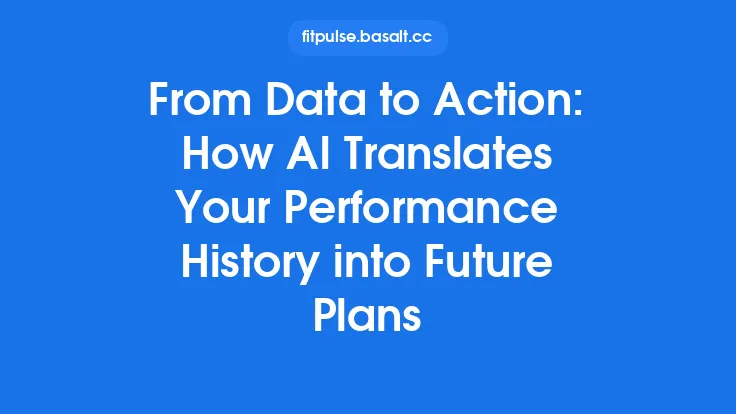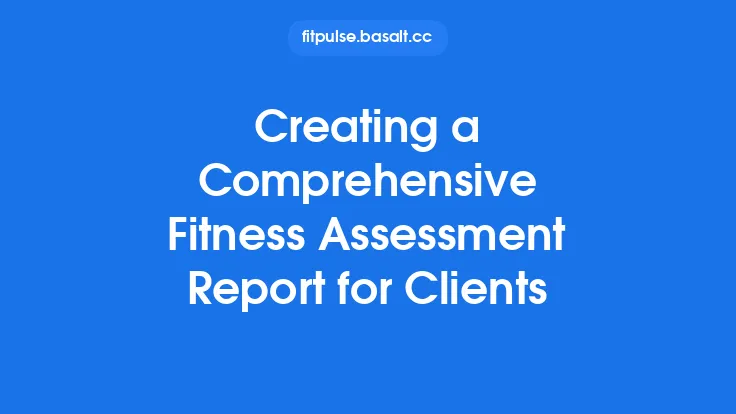When you finish a workout, the numbers you’ve just generated—heart‑rate zones, cadence spikes, calorie burn, distance covered, and more—are more than raw data points. They are the building blocks of a story about how your body responds to training, how your habits evolve, and where you might head next. Turning those numbers into clear, compelling visuals lets you see patterns at a glance, share progress with coaches or friends, and stay motivated by watching your narrative unfold. This guide walks you through the essential concepts, chart types, design best practices, and tools you can use to transform fitness metrics into charts and graphs that truly tell your story.
Choosing the Right Chart for Each Metric
| Metric | Ideal Chart Type | Why It Works |
|---|---|---|
| Time‑Series Data (e.g., heart‑rate, speed, power) | Line chart or area chart | Shows trends, peaks, and valleys over the duration of a session. |
| Distribution of Effort (e.g., time spent in each heart‑rate zone) | Stacked bar or donut chart | Highlights proportion of effort across zones in a single glance. |
| Comparative Performance (e.g., weekly mileage vs. target) | Bar chart (grouped or clustered) | Makes side‑by‑side comparison of actual vs. goal easy to read. |
| Correlation Between Two Variables (e.g., cadence vs. power) | Scatter plot with trend line | Reveals relationships and outliers. |
| Progress Over Multiple Sessions (e.g., VO₂ max improvement) | Small multiples of line charts or a slope chart | Shows individual session trajectories while preserving overall trend. |
| Geospatial Activity (e.g., route heatmap) | Map overlay with gradient or density shading | Communicates where you run, bike, or swim most frequently. |
| Cumulative Load (e.g., total training load over a month) | Cumulative line chart or waterfall chart | Demonstrates how load builds up and where spikes occur. |
Selecting the chart that aligns naturally with the data’s structure reduces cognitive load and lets the viewer focus on the story rather than deciphering the visual.
Design Principles That Keep Your Visuals Clear
- Simplify the Axis
- Use consistent units (e.g., minutes, beats per minute) and round numbers to avoid clutter.
- Hide unnecessary gridlines; keep only the ones that aid interpretation.
- Emphasize the Narrative
- Highlight key moments (e.g., a personal best) with a contrasting color or annotation.
- Use a subtle background color to differentiate between “baseline” and “target” zones.
- Leverage Color Intelligently
- Reserve red for warning zones (e.g., over‑training), green for recovery, and blue for neutral data.
- Ensure color palettes are color‑blind friendly (e.g., use ColorBrewer’s “Set2” or “Paired” schemes).
- Maintain Proportional Scaling
- Avoid distorting data by stretching axes; a 10‑second difference should appear as a 10‑second difference on the chart.
- Add Contextual Reference Lines
- Include thresholds such as lactate threshold heart‑rate, target pace, or recommended weekly volume.
- Reference lines help viewers instantly gauge performance relative to goals.
- Use Tooltips and Interactive Elements Sparingly
- In interactive dashboards, tooltips should reveal only the most relevant data (e.g., exact value, timestamp).
- Overloading with too many hover details can distract from the main message.
Preparing Your Data for Visualization
Before you can plot anything, the data must be clean and structured:
| Step | Action | Tip |
|---|---|---|
| 1. Consolidate Sources | Merge data from wearables, apps, and spreadsheets into a single CSV or database table. | Use a unique session ID to keep rows linked across devices. |
| 2. Standardize Timestamps | Convert all timestamps to UTC or your local timezone and format them uniformly (ISO 8601). | This prevents misaligned time‑series when merging data. |
| 3. Handle Missing Values | Interpolate short gaps (< 5 seconds) for continuous metrics; flag longer gaps for exclusion. | Linear interpolation works for heart‑rate; avoid interpolating power spikes. |
| 4. Derive Calculated Fields | Compute zone percentages, rolling averages (e.g., 7‑day moving average of distance), or normalized scores. | Store these as separate columns to keep the raw data untouched. |
| 5. Normalize Units | Convert all distances to kilometers or miles, all speeds to km/h or mph, and all energies to kilocalories. | Consistency eliminates confusion when comparing sessions. |
A tidy dataset not only speeds up chart generation but also reduces the risk of misinterpretation.
Tools and Platforms for Fitness Data Visualization
| Platform | Strengths | Typical Use Cases |
|---|---|---|
| Python (Matplotlib, Seaborn, Plotly) | Full control, reproducible scripts, powerful statistical overlays. | Custom research, automated report generation. |
| R (ggplot2, Shiny) | Elegant grammar of graphics, easy faceting, interactive web apps. | Academic analysis, community dashboards. |
| Tableau / Power BI | Drag‑and‑drop, built‑in interactivity, quick sharing via web. | Business‑oriented fitness studios, personal dashboards for non‑technical users. |
| Google Data Studio | Free, integrates with Google Sheets and BigQuery, collaborative editing. | Simple sharing with coaches or training groups. |
| Fitness‑specific apps (Strava Heatmap, Garmin Connect, TrainingPeaks) | Pre‑built activity maps, auto‑generated zone charts, mobile‑first design. | Quick visual checks on the go. |
| Web‑based libraries (D3.js, Chart.js) | Highly customizable, responsive, works directly in browsers. | Embedding visualizations on personal blogs or athlete portals. |
Choose a tool that matches your technical comfort level and the frequency with which you need to update the visuals. For a one‑off deep dive, a Python notebook may be ideal; for ongoing weekly updates, a Tableau workbook or Google Data Studio report can automate the pipeline.
Storytelling with Multiple Charts: The “Dashboard” Approach
A single chart rarely captures the full picture of a training cycle. Combining complementary visuals into a cohesive layout helps the viewer move from high‑level trends to granular details.
- Top‑Level Overview – A large line chart showing weekly training load (e.g., total minutes) over the past 12 weeks.
- Zone Distribution – A donut chart next to the overview that breaks down the most recent week’s time spent in each heart‑rate zone.
- Performance Peaks – A scatter plot of power vs. cadence for the last 5 sessions, with a regression line to illustrate efficiency trends.
- Route Heatmap – A small map tile highlighting the most frequented running routes, useful for visualizing geographic consistency.
- Goal Tracker – A simple bar chart comparing actual mileage against the target mileage for the current month.
Arrange these components on a grid where the eye naturally flows from the macro (overall load) to the micro (specific session details). Use consistent colors across charts to reinforce the connection (e.g., the same shade of teal for “cardio zone” in both the donut and the line chart).
Interactive Features That Add Value
- Brush & Zoom: Allow users to select a date range on a time‑series chart, automatically updating all linked visuals.
- Dynamic Filters: Dropdowns for activity type (run, bike, swim) let the same dashboard serve multiple sports without rebuilding charts.
- Hover Annotations: Show exact metric values, weather conditions, or perceived effort when the cursor rests over a data point.
- Export Options: Provide a “Download PNG” or “Export CSV” button so athletes can keep a personal record of the visual snapshot.
When adding interactivity, keep performance in mind: large datasets can slow down browsers. Pre‑aggregate data to daily or weekly granularity for the interactive layer, while preserving raw data for deeper offline analysis.
Common Pitfalls and How to Avoid Them
| Pitfall | Consequence | Remedy |
|---|---|---|
| Over‑crowding a single chart | Viewers miss the main message; charts become unreadable. | Limit to 2–3 data series per chart; use small multiples for additional series. |
| Misaligned time axes | Trends appear shifted, leading to false conclusions. | Synchronize all timestamps to the same timezone and granularity before plotting. |
| Using inappropriate scales (e.g., log scale for heart‑rate) | Distorts perception of changes. | Reserve log scales for metrics that span orders of magnitude (e.g., power output in watts). |
| Neglecting accessibility | Color‑blind users cannot differentiate key zones. | Test palettes with simulators; add patterns or labels to differentiate zones. |
| Static “one‑size‑fits‑all” dashboards | Different users (coach vs. athlete) need different insights. | Build modular components that can be toggled on/off based on user role. |
| Failing to update data pipelines | Visuals become stale, eroding trust. | Automate data pulls with scheduled scripts (e.g., cron jobs) and set alerts for failures. |
By anticipating these issues early, you keep your visual storytelling both accurate and engaging.
Future‑Proofing Your Visualizations
Fitness technology evolves rapidly, but the fundamentals of good data visualization remain stable. To ensure your charts stay relevant:
- Modularize Your Code – Separate data ingestion, transformation, and rendering into distinct functions or scripts. This makes swapping in new data sources (e.g., a next‑gen wearable) painless.
- Adopt Open Standards – Store intermediate data in formats like JSON‑Lines or Parquet; they are widely supported and future‑proof.
- Leverage API‑First Platforms – Tools that expose a RESTful API (e.g., Tableau Server, Power BI Service) let you programmatically refresh visuals without manual intervention.
- Stay Informed on Visualization Research – Emerging techniques such as small‑multiple sparklines or animated slope charts can add nuance without sacrificing clarity.
- Plan for Mobile Consumption – Design responsive layouts; many athletes will view dashboards on a phone right after a workout.
Investing in these practices now reduces the need for a complete redesign when new metrics (e.g., HRV trends, metabolic power) become part of your routine.
Bringing It All Together: A Sample Workflow
- Collect – Export raw data from your smartwatch, bike computer, and sleep tracker into a cloud storage bucket.
- Clean – Run a Python script that normalizes timestamps, fills short gaps, and calculates zone percentages.
- Store – Write the cleaned dataset to a PostgreSQL table with columns for `session_id`, `timestamp`, `heart_rate`, `power`, `speed`, `zone`, etc.
- Visualize – Use Plotly Dash to create an interactive web app:
- A line chart for heart‑rate over the session.
- A stacked bar for zone distribution.
- A map component powered by Leaflet for route heatmaps.
- Deploy – Host the Dash app on a lightweight server (e.g., Heroku or Render) and set a daily cron job to pull new data and refresh the visuals.
- Share – Provide a secure link to the app for your coach, and enable a “download PDF” button for personal record‑keeping.
Following a repeatable pipeline ensures that each new workout instantly becomes part of a living visual narrative, reinforcing motivation and enabling smarter training decisions.
Final Thoughts
Visualization is the bridge between raw fitness numbers and actionable insight. By selecting the right chart types, adhering to clean design principles, preparing data meticulously, and leveraging modern tools, you can craft visuals that not only inform but also inspire. Whether you’re a solo athlete tracking personal milestones, a coach guiding a team, or a developer building a community dashboard, the charts you create become the language through which progress is communicated. Let that language be clear, compelling, and, most importantly, a true reflection of the story your body is writing each day.