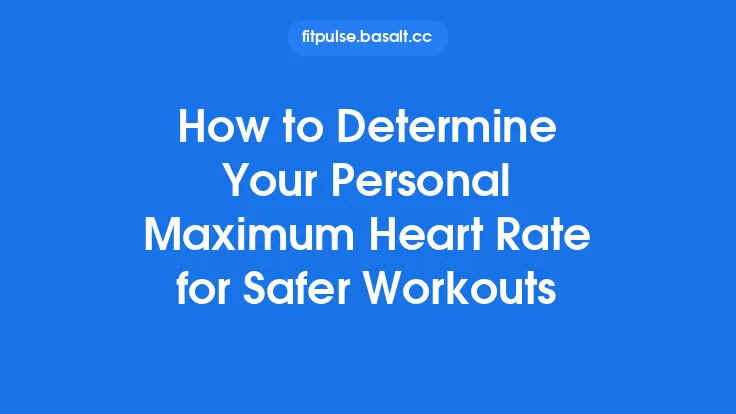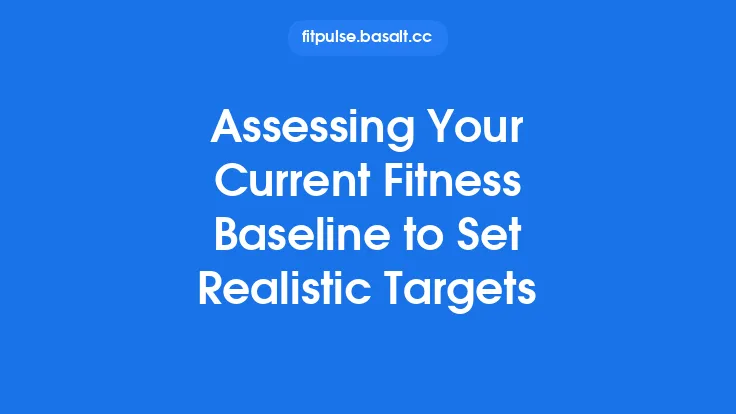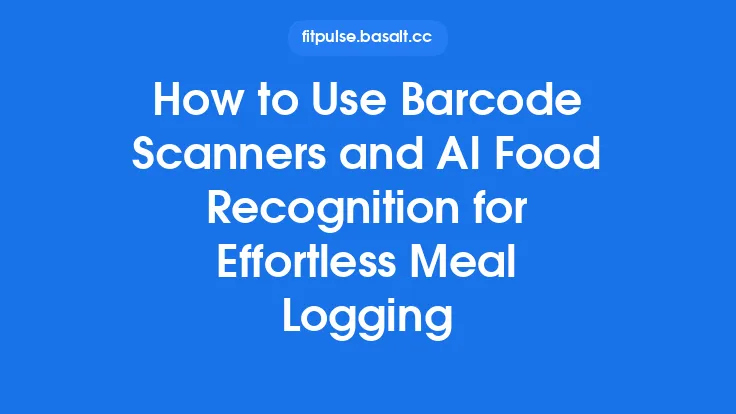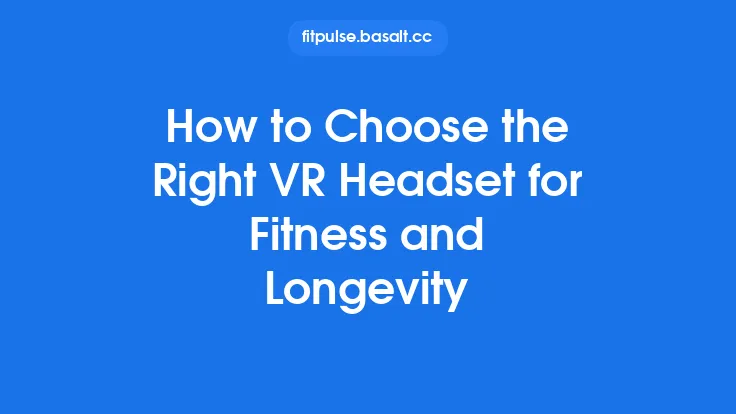When you first download a fitness tracking app, the excitement of seeing every step, heartbeat, and calorie burn at a glance can be overwhelming. While the default settings get you up and running, they rarely align perfectly with your personal routine, preferences, or performance targets. By taking the time to configure the app from the ground up—tailoring everything from the data you see to the way you receive alerts—you create a digital environment that works *for* you, not the other way around. Below is a step‑by‑step guide that walks you through every essential configuration, ensuring that the app becomes a true performance‑enhancing partner.
Initial Account Creation and Profile Configuration
- Choose the Right Account Type
- Free vs. Premium: Even if you start with a free tier, many apps let you upgrade later without losing data. Decide early whether you’ll need premium features such as advanced analytics or custom training zones.
- Single vs. Family Account: Some platforms allow a family plan that shares data across members. If you’re the sole user, keep the account singular to avoid unnecessary data clutter.
- Enter Accurate Personal Data
- Age, Height, Weight, and Gender: These inputs feed directly into calorie‑burn calculations, VO₂ max estimations, and heart‑rate zone definitions.
- Fitness Level: Many apps ask whether you’re a beginner, intermediate, or advanced athlete. Selecting the correct level calibrates suggested intensity ranges and recovery recommendations.
- Set Your Primary Activity Focus
- Most apps let you pick a primary sport (running, cycling, swimming, etc.). This choice influences default dashboards, metric priorities, and the type of GPS or sensor data the app emphasizes.
- Enable Multi‑Device Login (Optional)
- If you plan to use the app on both a phone and a tablet, enable the “single sign‑on” feature now. This prevents duplicate profiles later and ensures a seamless data stream across devices.
Connecting Wearables and Sensors
- Bluetooth Pairing
- Open the app’s “Devices” or “Connections” menu and enable Bluetooth on your phone. Scan for your wearable (watch, chest strap, foot pod) and follow the on‑screen prompts.
- Tip: Keep the wearable’s firmware up to date before pairing; newer firmware often resolves latency and accuracy issues.
- Select Primary Sensor for Each Metric
- Heart Rate: Choose between optical wrist sensors, chest straps, or external monitors. Chest straps typically provide the most reliable R‑R interval data for heart‑rate variability (HRV) analysis.
- GPS: If you own a dedicated GPS watch, set it as the primary source; otherwise, the phone’s GPS will be used. Some apps allow you to blend data from both for improved accuracy.
- Test the Connection
- Initiate a short 5‑minute activity (e.g., a walk) and verify that the app receives live data from each sensor. Look for consistent heart‑rate curves and GPS tracks without gaps.
Calibrating Sensors for Accurate Data
- Heart‑Rate Calibration
- Perform a resting HR measurement first thing in the morning, then a maximal HR test (e.g., a 3‑minute all‑out effort). Input these values manually if the app asks; many apps will auto‑calculate max HR using age‑based formulas, but personal data yields better zone accuracy.
- GPS Accuracy Settings
- Set the GPS mode to “High Accuracy” (often found under Android location settings) and enable “Wi‑Fi scanning” for assisted GPS. This reduces drift, especially in urban canyons.
- For long‑distance activities, enable “GLONASS” or “Galileo” satellite systems if your device supports them.
- Stride Length and Cadence
- If you run or walk with a foot pod, calibrate stride length by walking a known distance (e.g., 100 m) and letting the app compute the average stride. This improves distance estimates when GPS signal is weak.
Setting Up Your Primary Fitness Goals
- Goal Types
- Distance (e.g., 10 km per week)
- Time (e.g., 150 minutes of cardio per week)
- Frequency (e.g., 5 workouts per week)
- Intensity (e.g., maintain an average heart‑rate zone 3 for 30 minutes)
- SMART Goal Configuration
- Specific: Define exact metrics (e.g., “Run 5 km at a pace of 5:30 min/km”).
- Measurable: Ensure the app can track the metric directly.
- Achievable: Set a realistic target based on your current fitness level.
- Relevant: Align the goal with your broader training objectives (e.g., preparing for a 10 km race).
- Time‑Bound: Choose a deadline (e.g., “by the end of the month”).
- Goal Prioritization
- Most apps allow you to rank goals. Place the most critical goal at the top; the app will surface related reminders and progress bars accordingly.
Customizing Data Metrics and Dashboard Layout
- Select Core Metrics
- Typical options include: distance, pace, speed, heart‑rate zones, calories, elevation gain, and cadence. Choose only those that matter to your sport to avoid visual clutter.
- Arrange Widgets
- Drag‑and‑drop widgets into the dashboard. Place high‑frequency metrics (e.g., current heart‑rate) at the top for quick glances, and secondary data (e.g., elevation) lower down.
- Create Multiple Dashboards
- If you train for different activities (running vs. strength), set up separate dashboards. Switch between them with a single tap, ensuring each view displays the most relevant data.
- Enable Real‑Time Graphs
- Turn on live graphs for heart‑rate and pace. Some apps let you set a “zoom level” to focus on short intervals (e.g., 30‑second windows) which is useful for interval training.
Tailoring Notifications and Reminders
- Activity Reminders
- Schedule prompts based on your daily routine (e.g., “Morning run at 6 AM”). Use the app’s “Smart Reminder” feature, which learns from past activity patterns and suggests optimal times.
- Heart‑Rate Zone Alerts
- Set thresholds for entering or exiting specific zones. For example, receive a vibration when you drop below zone 2 during a long run, encouraging you to maintain aerobic intensity.
- Goal Progress Nudges
- Enable weekly summaries that highlight how close you are to each goal. Some apps also allow “push‑to‑complete” notifications that appear when you’re within 10 % of a target.
- Do‑Not‑Disturb Windows
- Define quiet periods (e.g., during work hours) to prevent unnecessary buzzes. The app will automatically mute non‑critical alerts while still logging data in the background.
Adjusting Workout and Activity Settings
- Default Workout Types
- Pre‑select the most common workout (e.g., “Outdoor Run”) as the default when you open the activity screen. This reduces the number of taps needed to start a session.
- Auto‑Pause and Auto‑Resume
- Enable auto‑pause for activities where you may stop briefly (e.g., traffic lights). Fine‑tune the pause sensitivity to avoid false triggers.
- Lap and Split Configuration
- Choose automatic lap creation based on distance (e.g., every 1 km) or time (e.g., every 5 minutes). Custom lap intervals are useful for interval training and allow the app to calculate split averages automatically.
- Power‑Meter Integration (if applicable)
- Cyclists can pair a power meter and set the app to display watts, normalized power, and training stress score (TSS). Calibrate the power meter according to the manufacturer’s instructions for accurate readings.
Utilizing Advanced Features: Zones, Splits, and Intervals
- Heart‑Rate Zones
- After calibrating max and resting HR, the app can generate five zones (Z1–Z5). Assign each zone a color and set visual cues (e.g., screen background changes when you cross into Z4).
- Dynamic Splits
- Enable “Dynamic Split” mode to see real‑time pace or speed for the last 30 seconds, 1 minute, and 5 minutes. This helps you gauge whether you’re trending upward or downward during a workout.
- Custom Interval Builder
- Use the built‑in interval editor to create sequences such as “4 × (2 min Z4, 1 min Z2)”. Save the interval set as a template for future sessions.
- Recovery Metrics
- Some apps calculate a “Recovery Time” after each workout based on HRV and training load. Enable the display of this metric on the post‑workout summary to guide your next session’s intensity.
Personalizing the App’s Interface and Themes
- Color Schemes
- Choose high‑contrast colors for metrics you monitor most closely (e.g., bright red for heart‑rate zone alerts). Many apps support dark mode, which conserves battery on OLED screens and reduces eye strain.
- Font Size and Layout
- Increase font size for on‑wrist displays where readability is crucial. Adjust the layout to prioritize large numbers for distance or pace, depending on your preference.
- Custom Icons
- Some platforms let you upload custom icons for different activity types. Use recognizable symbols (e.g., a sneaker for running) to make the UI intuitive at a glance.
- Screen Timeout
- Set the screen to stay on for the duration of an activity, or enable “always‑on” mode for watches that support it. This prevents the display from turning off mid‑session, which can be distracting.
Leveraging Widgets and Quick‑Access Tools
- Home‑Screen Widgets
- Add a widget that shows today’s step count, calories burned, or next scheduled workout. Widgets can be interactive, allowing you to start a workout directly from the home screen.
- Quick‑Start Buttons
- Configure a “Start Run” shortcut in the app’s quick‑access menu. Pair it with a voice command (e.g., “Hey Siri, start my run”) for hands‑free activation.
- Glance Views
- On smartwatches, enable a glance view that displays the most recent activity summary when you raise your wrist. This provides instant feedback without opening the full app.
Exporting and Back‑up Options for Long‑Term Analysis
- Automatic Cloud Sync
- Even if you’re not focusing on cross‑device syncing, enabling cloud backup ensures you won’t lose data if you change phones. Choose a provider (e.g., the app’s own cloud, Google Drive, iCloud) and set the sync frequency (real‑time vs. daily).
- Export Formats
- Export raw data as CSV, TCX, or GPX files for deeper analysis in spreadsheet software or third‑party analytics tools. Schedule a weekly export if you prefer to keep an offline archive.
- Versioned Back‑ups
- Some apps allow you to keep multiple backup versions. Retain at least three versions (current, one week ago, one month ago) to protect against accidental data corruption.
- Data Compression
- For long‑term storage, compress exported files into ZIP archives. Include a short README file that notes the export date and any notable training phases (e.g., “Base building – March 2025”).
Automation and Integration with Smart Home or Voice Assistants
- IFTTT or Zapier Connections
- Create “If This Then That” recipes that trigger actions based on app data. Example: “If today’s step count exceeds 10,000, then turn on the living‑room lights to a celebratory color.”
- Voice Assistant Commands
- Link the app to Alexa, Google Assistant, or Siri. Set up custom phrases such as “Start a 30‑minute cardio session” that launch a pre‑configured workout with your preferred settings.
- Smartwatch Complications
- On platforms like Wear OS or watchOS, add complications that display live metrics (e.g., current heart‑rate zone) directly on the watch face. This reduces the need to open the full app during activity.
- Home Gym Equipment Sync
- If you own a smart treadmill or stationary bike, enable the app’s “Equipment Sync” feature. This allows the app to control incline, resistance, or speed automatically based on the workout profile you selected.
Regular Review and Fine‑Tuning for Ongoing Optimization
- Monthly Settings Audit
- At the start of each month, revisit each configuration section: verify that weight and VO₂ max values are up to date, reassess heart‑rate zones, and adjust goal difficulty based on recent performance.
- Metric Relevance Check
- Ask yourself whether each displayed metric still serves a purpose. Remove any that have become redundant to keep the interface clean and focused.
- Feedback Loop
- Use the app’s built‑in “Feedback” or “Insights” section to see which settings have the biggest impact on your training outcomes (e.g., how often you stay in zone 3). Adjust thresholds accordingly.
- Seasonal Adjustments
- If you transition from a base‑building phase to a competition phase, modify goal priorities, interval structures, and recovery metrics to reflect the new training emphasis.
By methodically configuring each of these elements, you transform a generic fitness tracking app into a highly personalized performance hub. The result is not just more accurate data, but a system that actively guides you toward your objectives, minimizes friction, and keeps you motivated—all without the need for external spreadsheets or manual calculations. Take the time to set up and customize now, and you’ll reap the benefits of a truly optimized training companion for months and years to come.