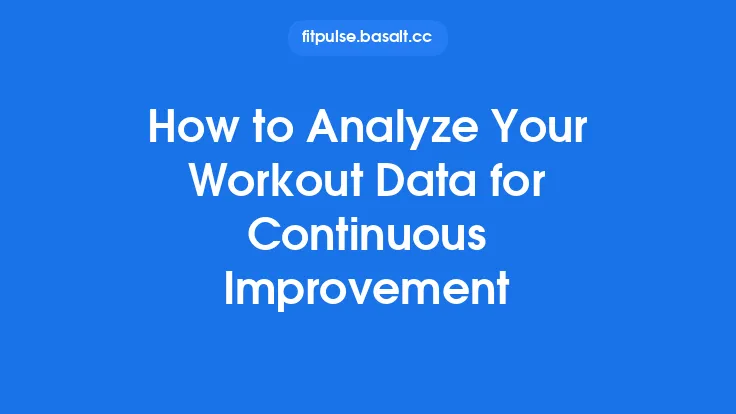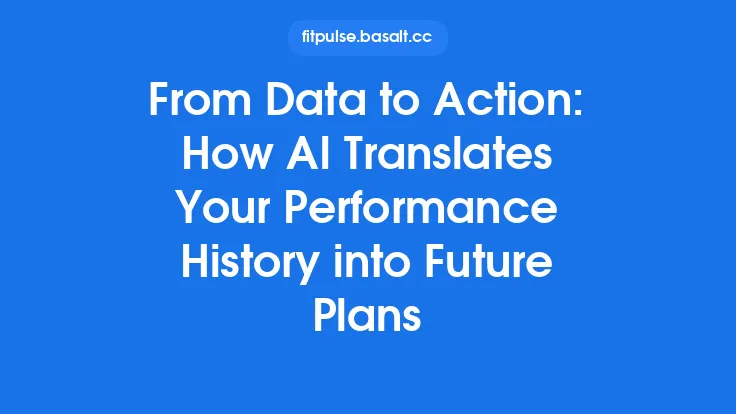Syncing your fitness app data across multiple devices is no longer a luxury—it’s an expectation. Whether you start a run on your smartwatch, review the results later on your phone, or analyze trends on a tablet, a seamless flow of information keeps you motivated, informed, and in control of your health journey. This guide walks you through the technical foundations, practical steps, and best‑practice strategies that ensure your workout metrics, heart‑rate zones, sleep scores, and other health markers travel flawlessly between any device you own.
Understanding the Sync Architecture: Cloud vs. Local
Cloud‑Based Sync
Most modern fitness platforms rely on a central server (the “cloud”) to store user data. When a device records a new activity, it uploads a JSON or protobuf payload to the provider’s API endpoint. The same endpoint is then queried by any other registered device, which pulls the latest records and merges them into its local database. Cloud sync offers:
- Universal accessibility – data is reachable from any internet‑connected device.
- Automatic backup – loss of a single device does not mean loss of data.
- Cross‑platform consistency – iOS, Android, and web clients can all read the same schema.
Local (Peer‑to‑Peer) Sync
Some apps, especially those focused on privacy or offline use, employ direct device‑to‑device synchronization via Bluetooth Low Energy (BLE), Wi‑Fi Direct, or local network (LAN) sharing. In this model:
- Data never leaves the user’s personal network.
- Sync speed is typically faster because it avoids internet latency.
- The user must manually initiate the transfer or keep devices within proximity.
Understanding which architecture your chosen app uses is the first step toward a reliable multi‑device experience.
Choosing the Right Sync Method for Your Ecosystem
| Scenario | Recommended Sync Type | Why |
|---|---|---|
| Primary use on a smartphone with occasional smartwatch sessions | Cloud sync (default) | Guarantees data is saved even if the watch battery dies or is misplaced. |
| Strict privacy requirements, no third‑party servers | Local BLE/LAN sync | Keeps all data on personal devices only. |
| Frequent device switching (phone → tablet → laptop) | Cloud sync with multi‑device login | Seamless hand‑off without manual export/import. |
| Low‑bandwidth environments (e.g., traveling abroad) | Hybrid: local cache + periodic cloud upload | Allows offline logging and later bulk sync when Wi‑Fi is available. |
Most mainstream fitness apps (e.g., Strava, Garmin Connect, Apple Health, Google Fit) default to cloud sync, but many also expose a local export/import feature for users who need an extra layer of control.
Setting Up Cloud Sync on iOS and Android
iOS
- Create or sign in to your account – Most apps require an email/password or OAuth (Google, Apple ID) login. This creates a unique user ID on the provider’s server.
- Enable iCloud Keychain (optional) – Some apps store authentication tokens in the iCloud Keychain, allowing automatic login on any iOS device signed into the same Apple ID.
- Grant HealthKit permissions – If the app integrates with Apple Health, toggle the “Allow Sync” switch for each data type (workouts, heart rate, sleep). This ensures the app can read/write to the central Health database, which itself syncs via iCloud.
- Activate background refresh – Go to Settings → General → Background App Refresh and enable it for the fitness app. This lets the app push new data to the cloud even when you’re not actively using it.
Android
- Sign in with Google or a proprietary account – The account ID is used to namespace your data on the server.
- Enable Google Fit integration (if applicable) – Open the Google Fit app, tap “Profile → Settings → Connected apps,” and grant the fitness app permission to read/write.
- Allow “Sync” and “Battery optimization” exceptions – In Settings → Apps → [Your App] → Battery, select “Unrestricted” or “Don’t optimize” to prevent Android’s Doze mode from throttling sync.
- Configure “Auto‑Sync” – Some apps have an in‑app toggle for “Sync over Wi‑Fi only” or “Sync over cellular.” Choose based on your data plan and desired immediacy.
Common Step: After the initial login, most apps automatically register the device token with the server. If you add a new device later, simply repeat the sign‑in process; the server will recognize the same user ID and start merging data.
Syncing with Wearables and Smart Devices
Wearables act as data collectors that push information to a companion app, which then handles the cloud sync. The flow typically looks like this:
- Sensor Capture – Accelerometer, GPS, optical heart‑rate sensor, etc., generate raw data streams.
- On‑Device Pre‑Processing – The watch’s firmware aggregates data into “activity packets” (e.g., a 5‑minute heart‑rate summary).
- BLE Transfer – When the watch is within range of the phone, it initiates a BLE GATT write to the companion app’s sync service.
- Companion App Upload – The app receives the packet, stores it locally, and immediately pushes it to the cloud via HTTPS.
- Cloud Distribution – The server updates the user’s master record; any other logged‑in device pulls the new activity on its next sync cycle.
Tips for Reliable Wearable Sync
- Keep firmware up to date – Manufacturers often release bug fixes that improve BLE stability.
- Maintain a stable Bluetooth connection – Avoid placing the phone in a “Do Not Disturb” mode that disables background Bluetooth scanning.
- Use the manufacturer’s official companion app – Third‑party apps may lack the proprietary BLE protocol needed for full data transfer.
Managing Data Formats and Interoperability
Even when using the same app across devices, you may encounter different data representations:
- Timestamp handling – Some platforms store timestamps in UTC, others in the device’s local timezone. Always convert to a common reference (ISO 8601 UTC) before merging.
- Units of measurement – Distance may be recorded in miles on a US‑based device and kilometers on a European device. Store a canonical unit (e.g., meters) and convert for display.
- Schema versioning – API updates can introduce new fields (e.g., “VO₂ max”). Implement a forward‑compatible parser that gracefully ignores unknown keys.
If you ever need to export data for analysis (CSV, TCX, GPX), ensure the export utility respects the same canonical format. This prevents duplicate entries when you later re‑import the file.
Handling Conflicts and Duplicate Entries
When two devices record overlapping data (e.g., a run started on a smartwatch and finished on a phone), the server must decide which record to keep. Most modern back‑ends employ one of the following strategies:
- Last‑Write‑Wins (LWW) – The most recent upload overwrites previous data. Simple but can discard valuable intermediate metrics.
- Merge‑by‑Timestamp – The server stitches together non‑overlapping time slices from each record, creating a single composite activity.
- User‑Prompted Resolution – The app flags a conflict and asks the user to choose which version to retain.
Best Practice: Enable “activity deduplication” in the app’s settings if available. This typically works by hashing the activity’s start time, duration, and GPS trace; identical hashes are merged automatically.
Ensuring Seamless Sync When Switching Devices
If you upgrade from an older phone to a new one, follow this checklist:
- Backup locally – Export a full data dump (JSON/CSV) from the old device. Store it on a secure cloud drive.
- Sign out of the old device – This prevents the server from continuing to push updates to a device you no longer use.
- Install the app on the new device and sign in with the same account.
- Trigger a manual sync – Most apps have a “Pull latest data” button in the settings. Use it to fetch the entire history.
- Verify completeness – Compare the activity count on the new device with the exported backup. If numbers match, the migration succeeded.
For wearables, you may need to re‑pair the device with the new phone. Most manufacturers allow you to “reset pairing” from the watch’s settings, after which the watch will appear as a new device for the companion app to recognize.
Optimizing Sync Frequency and Battery Consumption
Frequent background sync ensures near‑real‑time data availability but can drain battery. Balance is key:
- Sync on event triggers – Instead of a fixed interval, configure the app to sync when a new activity finishes, when the device connects to Wi‑Fi, or when the battery level exceeds 50 %.
- Batch uploads – Accumulate several small activities (e.g., short walks) and upload them together. This reduces the number of network handshakes.
- Use “Wi‑Fi‑only” mode – For large data (high‑resolution GPS tracks), restrict uploads to Wi‑Fi to avoid cellular data overage and conserve power.
Most apps expose these options under “Sync Settings” or “Data Usage.” Adjust them based on your typical daily routine.
Security Considerations Specific to Sync
While a full privacy discussion is beyond the scope of this article, a few sync‑related security points deserve attention:
- Transport Layer Encryption – Ensure the app uses HTTPS/TLS for all uploads. A quick way to verify is to inspect the network traffic with a tool like Charles Proxy; the URL should begin with `https://`.
- Token Refresh – OAuth access tokens expire after a set period. The app should automatically refresh them using a secure refresh token stored in the device’s keychain (iOS) or Keystore (Android). If you notice repeated login prompts, the token refresh may be failing.
- Device Revocation – When you remove a device from your account (e.g., after selling a phone), the server should invalidate any stored tokens for that device. Most platforms provide a “Manage Devices” page where you can revoke access.
Implementing these safeguards ensures that your data travels safely between devices without exposing credentials.
Monitoring Sync Health and Using Diagnostic Tools
Even a well‑configured system can encounter hiccups. Most fitness platforms include built‑in diagnostics:
- Sync Log – Accessible via Settings → About → Sync Log. It lists timestamps, success/failure codes, and payload sizes.
- Server Status Dashboard – Some providers publish a public status page (e.g., `status.strava.com`). Check it when you notice prolonged delays.
- Local Debug Mode – Enabling “Developer Options” often reveals raw API requests and responses, useful for pinpointing malformed payloads.
If you observe a pattern of missed uploads, consider the following quick checks:
- Is the device’s date/time accurate? Incorrect clocks can cause timestamp mismatches.
- Are background data restrictions enabled for the app?
- Is the device’s battery saver mode throttling network access?
Addressing these items usually restores smooth synchronization.
Future‑Proofing Your Sync Strategy
Technology evolves, but a robust sync foundation remains timeless. Here are three forward‑looking practices:
- Adopt Open Standards – When possible, choose apps that support open data formats (TCX, GPX, FIT). This makes migration to new services easier.
- Leverage Webhooks – Some platforms allow you to register a webhook URL that receives a POST request whenever new data is uploaded. This can be used to automatically back up data to a personal server or integrate with third‑party analytics.
- Plan for Multi‑Account Scenarios – If you ever need to separate personal and professional fitness data, ensure the app supports multiple profiles under a single login. This prevents accidental data mixing when you switch devices.
By keeping these principles in mind, you’ll enjoy a frictionless, cross‑device fitness experience today and for years to come.