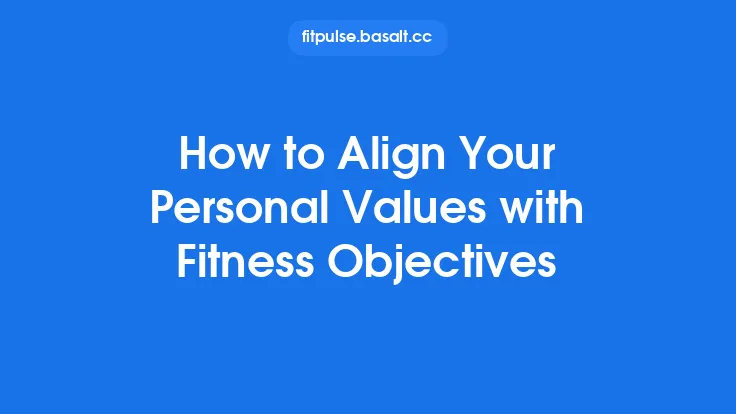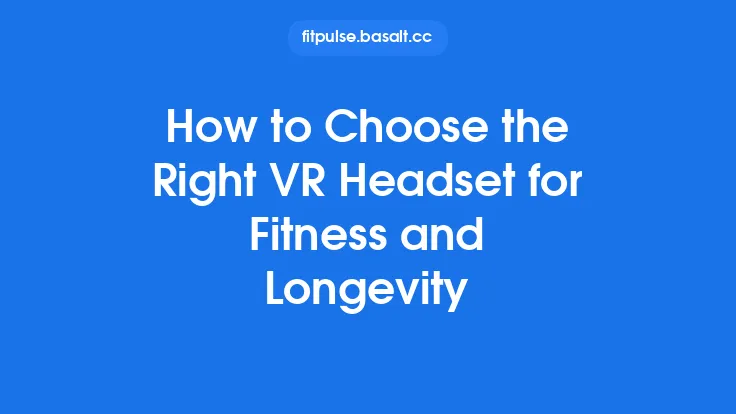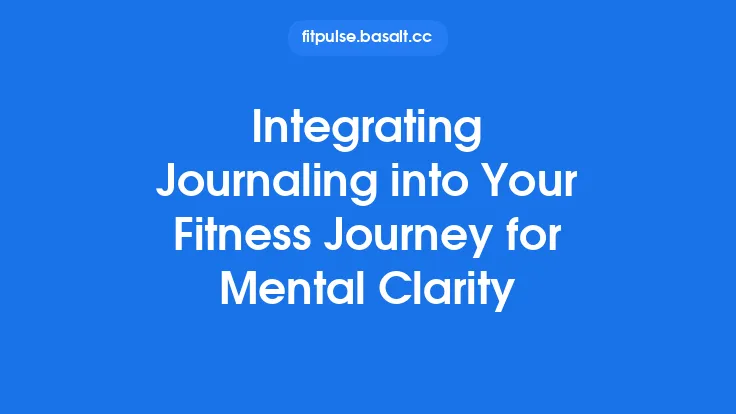Fitness trackers have become indispensable companions for anyone serious about monitoring health, activity, and sleep. While their sleek designs and ever‑growing feature sets are impressive, the convenience of a device that constantly tracks you can quickly evaporate if the battery dies mid‑workout. Maximizing battery life isn’t about sacrificing functionality; it’s about understanding how the device uses power and making informed choices that keep the tracker running longer between charges. Below is a comprehensive guide that walks you through every aspect of power management, from hardware fundamentals to daily habits, so you can get the most out of your wearable without constantly reaching for the charger.
Understanding Power Consumption in Fitness Trackers
Every fitness tracker is essentially a miniature computer. Its power draw comes from several core components:
| Component | Typical Power Draw | When It Consumes Most |
|---|---|---|
| Display (OLED/AMOLED/LCD) | 10–30 mW (active) | When the screen is on, especially at high brightness |
| Processor (SoC) | 5–15 mW (idle) to 30–50 mW (active) | During intensive tasks like GPS, heart‑rate analysis, or real‑time notifications |
| Sensors (HRM, SpO₂, Accelerometer, Gyroscope, GPS) | 1–5 mW each | When continuously sampling or when GPS is active |
| Radio (Bluetooth, Wi‑Fi, NFC) | 2–10 mW (transmit) | During data sync, notifications, or NFC payments |
| Vibration Motor | 20–40 mW (short bursts) | When delivering alerts or alarms |
| Battery Management IC | <1 mW (standby) | Always present, but negligible |
Understanding where the biggest drains occur helps you target the most effective optimizations. In most devices, the display and GPS are the primary culprits, followed closely by continuous heart‑rate monitoring and Bluetooth activity.
Optimize Display Settings
- Lower Brightness
- Most trackers let you manually set brightness or enable an ambient‑light sensor. Reducing brightness by even one notch can cut display power by 15–30 %.
- Use Auto‑Dim or Timeout
- Enable auto‑dimming so the screen dims after a few seconds of inactivity.
- Set the screen timeout to the shortest comfortable interval (often 5–10 seconds).
- Choose a Simpler Watch Face
- Complex, animated faces require more GPU cycles and keep the processor awake.
- Opt for static, monochrome faces that refresh only when needed.
- Turn Off Always‑On Display (AOD)
- AOD is convenient but can consume 5–10 % of daily battery on devices with OLED screens. Disable it unless you truly need it.
- Use Dark Mode
- OLED panels light up only the colored pixels; black pixels are essentially off. Dark themes can reduce power consumption by up to 30 % compared with bright, colorful faces.
Manage Sensor Usage
- Heart‑Rate Monitoring Frequency
- Continuous HR monitoring (e.g., every second) is valuable for high‑intensity interval training but drains the battery quickly.
- Switch to “periodic” or “on‑demand” modes for everyday wear—sampling every 5–10 minutes is sufficient for most users.
- GPS Settings
- GPS is one of the most power‑hungry features. Use it only when you need precise distance or pace data (e.g., running, cycling).
- When possible, enable “GPS‑only when moving” or “low‑power GPS” modes that reduce satellite polling frequency.
- SpO₂ and Other Advanced Sensors
- Many trackers allow you to schedule SpO₂ checks (e.g., nightly) rather than continuous monitoring.
- Disable sensors you rarely use (e.g., UV index, skin temperature) to avoid unnecessary wake‑ups.
- Accelerometer & Gyroscope Sampling Rate
- Some devices let you adjust the sampling rate. Lower rates (e.g., 25 Hz vs. 100 Hz) are adequate for step counting and still conserve power.
Leverage Power‑Saving Modes
Most modern fitness trackers ship with built‑in power‑saving or “battery‑saver” modes. These typically:
- Throttle the CPU to a lower clock speed.
- Reduce sensor sampling to the minimum required for basic activity tracking.
- Disable non‑essential radios (e.g., Wi‑Fi, NFC).
Activate this mode during periods when you don’t need advanced metrics—such as overnight sleep tracking (if the device already has a dedicated low‑power sleep sensor) or during long workdays where you only need step counts and notifications.
Smart Charging Practices
- Avoid Deep Discharges
- Lithium‑ion batteries degrade faster when regularly drained below 20 %. Aim to recharge when the battery hits 30–40 % to prolong overall lifespan.
- Don’t Overcharge
- Modern devices have built‑in charge‑termination circuits, but keeping the tracker plugged in for many hours after reaching 100 % can still generate heat, which accelerates wear. Unplug once fully charged.
- Use the Manufacturer’s Charger
- The supplied charger provides the correct voltage and current. Third‑party chargers with higher amperage can cause excess heat, while low‑current chargers may keep the battery in a perpetual “trickle‑charge” state, both of which affect longevity.
- Charge in a Cool Environment
- Batteries are temperature‑sensitive. Charging in a hot room or direct sunlight can raise internal temperature, reducing cycle life. Aim for ambient temperatures between 15 °C–25 °C (59 °F–77 °F).
- Partial Charges Are Fine
- Unlike older nickel‑cadmium cells, lithium‑ion batteries have no “memory effect.” Frequent short charges (e.g., topping up after a short workout) are perfectly acceptable and can actually be healthier for the cell.
Update Firmware Wisely
Manufacturers periodically release firmware updates that can:
- Improve power‑management algorithms (e.g., smarter sensor scheduling).
- Fix bugs that cause background wake‑ups or radio leaks.
Before installing an update, read the release notes. If the update primarily adds new features without addressing battery concerns, you may choose to postpone it until a later version that includes performance tweaks. When you do update, ensure the tracker is fully charged or connected to power to avoid interruptions that could corrupt the firmware.
Choose the Right Band and Accessories
- Band Material
- Heavy, metallic bands can add thermal mass, making the device retain heat during charging or intense workouts, which indirectly affects battery efficiency. Silicone or woven nylon bands are lighter and dissipate heat better.
- Third‑Party Cases
- Full‑cover cases protect the device but can trap heat, especially during charging. If you use a case, opt for one with ventilation slots or remove it while charging.
- External Sensors
- Some trackers allow pairing with external heart‑rate straps or GPS modules. Using these can offload power‑intensive tasks from the wrist device, extending its battery life.
Monitor Battery Health Over Time
Most fitness trackers provide a battery‑health indicator in the companion app. Keep an eye on:
- Maximum Capacity (% of original) – A gradual decline is normal; a drop below 80 % after a few years may signal the need for a replacement.
- Charge Cycles – Lithium‑ion cells typically last 300–500 full cycles before noticeable capacity loss.
If you notice a sudden, steep decline, it could be due to a software bug, a failing battery, or a hardware issue (e.g., a shorted power rail). In such cases, a factory reset or a professional service may be required.
Troubleshoot Common Battery Drain Issues
| Symptom | Likely Cause | Quick Fix |
|---|---|---|
| Battery drops from 80 % to 60 % within a few hours of a short walk | Background app or notification flood | Disable unnecessary notifications, limit background sync, or reinstall the companion app |
| Battery drains faster after a firmware update | New processes running in the background | Reboot the device, clear cache (if supported), or wait for a follow‑up patch |
| Sudden rapid drain after a workout | GPS left on unintentionally | Verify GPS is set to “off after activity” or manually disable it post‑workout |
| Battery never reaches 100 % despite charging | Calibration drift | Perform a full discharge (down to ~5 %) then charge uninterrupted to 100 % to recalibrate |
| Overheating while charging | Faulty charger or obstructed vent | Switch to the original charger, remove any case, and ensure the charging surface is flat and cool |
Extend Battery Life with Third‑Party Apps and Customizations
For power users, certain third‑party apps can provide granular control over sensor polling rates, notification handling, and display refresh intervals. However, be cautious:
- Only install apps from reputable sources to avoid malicious background processes.
- Test changes incrementally; a small tweak (e.g., reducing accelerometer sampling from 50 Hz to 25 Hz) can yield measurable savings without noticeable loss of accuracy.
- Backup your data before applying any custom firmware or “mod” that alters the device’s power management.
When to Replace the Battery or the Device
Even with optimal habits, batteries degrade. Consider replacement when:
- Capacity falls below 70 % and daily usage no longer meets your needs.
- Charging time dramatically increases (e.g., takes twice as long to reach 80 %).
- The device shows erratic power‑off behavior despite a full charge.
If the manufacturer offers a battery‑swap service, it’s often more cost‑effective than buying a new tracker, especially for high‑end models. For budget devices where the battery is non‑removable, evaluate the cost of a new unit versus the benefit of newer features (e.g., improved sensors, better power‑efficiency chips).
Summary of Best Practices
- Tame the display: lower brightness, use dark mode, and set short timeouts.
- Control sensor activity: switch to periodic heart‑rate checks, enable GPS only when needed, and lower sampling rates where possible.
- Activate power‑saving modes during low‑activity periods.
- Charge smart: avoid deep discharges, unplug at 100 %, keep the environment cool, and use the official charger.
- Stay current but selective with firmware updates—prioritize those that address battery performance.
- Pick lightweight bands and avoid heat‑trapping cases while charging.
- Monitor battery health through the companion app and act when capacity drops significantly.
- Troubleshoot aggressively if you notice abnormal drain patterns.
- Leverage reputable third‑party tools for fine‑tuned power management, but always back up data first.
- Plan for eventual battery replacement or device upgrade as part of the device’s lifecycle.
By applying these strategies consistently, you’ll extract the maximum possible runtime from your fitness tracker, ensuring it’s ready whenever you are—whether that’s a quick jog around the block, a marathon training session, or simply tracking your daily steps while you go about life. Happy tracking!