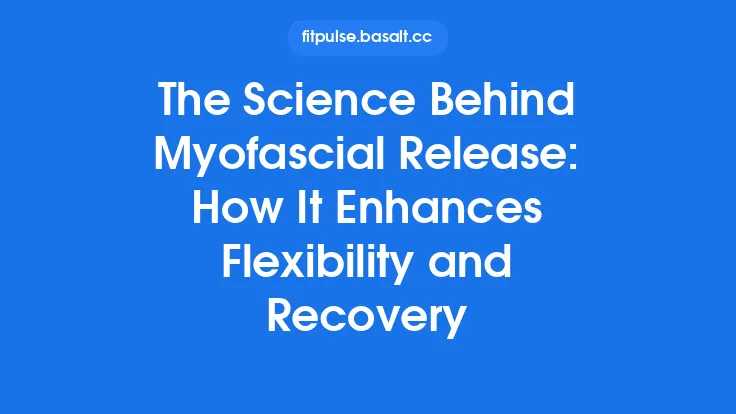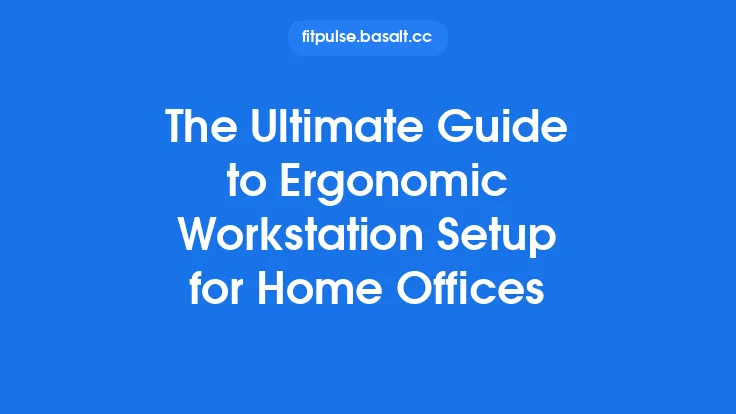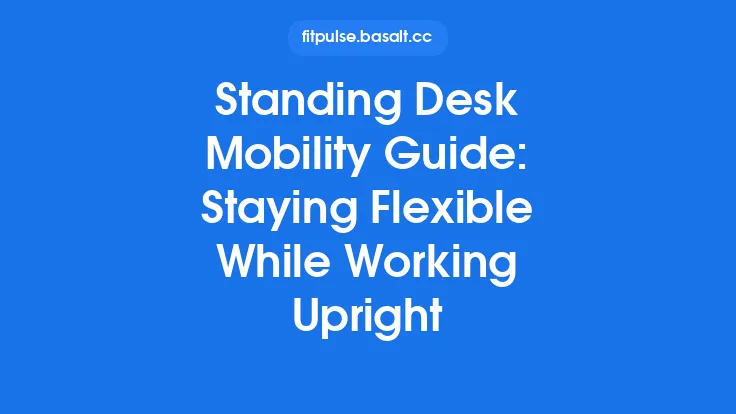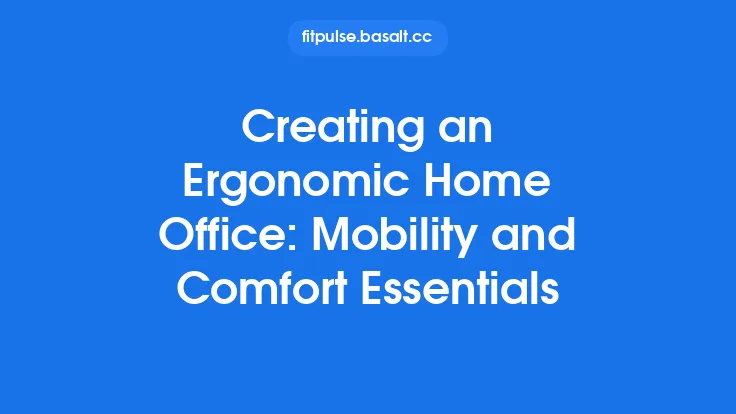The modern office desk is more than a flat surface for a computer; it is a hub where visual, musculoskeletal, and cognitive demands intersect. When each element of the workstation is aligned with the body’s natural biomechanics, strain diminishes, fatigue recedes, and the brain can focus on the task at hand rather than on discomfort. Below is a comprehensive exploration of the scientific principles that underpin an optimal desk setup, followed by practical guidance for translating those principles into everyday practice.
Fundamentals of Desk Geometry
1. Desk Height Relative to the User
The ideal desk height is not a one‑size‑fits‑all number; it is a function of the user’s elbow angle when the forearms rest on the work surface. Research indicates that a 90 ± 5° elbow flexion minimizes shoulder elevation and forearm muscle activity. For most adults, this translates to a desk surface positioned approximately 5–7 cm (2–3 in) below the elbow height when seated with feet flat on the floor.
2. Depth and Clearance
A desk depth of 60–80 cm (24–32 in) provides sufficient space for a monitor, keyboard, and a modest work triangle while preserving an ergonomic viewing distance. Depth also determines the ability to maintain a neutral wrist posture; a shallow desk forces the forearms to bend forward, increasing extensor load.
3. Surface Stiffness and Texture
A rigid, non‑compliant surface reduces micro‑movements that can destabilize the hands during fine motor tasks. However, a completely hard surface may increase pressure on the wrists. A thin, firm mat (≈ 2 mm) can balance stability with slight cushioning, especially for prolonged typing.
Visual Ergonomics: Optimizing Monitor Placement
Viewing Distance
The consensus from visual ergonomics research is a viewing distance of 50–70 cm (20–28 in)—roughly an arm’s length. This distance reduces accommodative strain while keeping the entire screen within the central visual field.
Vertical Alignment
The top of the screen should be at or slightly below eye level (≈ 0–15° downward gaze). This positioning aligns the line of sight with the natural resting position of the eyes, limiting neck flexion and the activation of cervical extensor muscles.
Screen Tilt
A 10–20° backward tilt compensates for the natural downward gaze and reduces glare from overhead lighting. The tilt angle should be adjusted so that the center of the screen remains perpendicular to the line of sight.
Glare Management
Position the monitor perpendicular to windows or use an anti‑glare filter. Even low‑level reflected light can increase ocular muscle activity and lead to visual fatigue after 30–45 minutes of continuous work.
Input Device Positioning and Arm Support
Keyboard Height and Angle
When the forearms are parallel to the floor, the keyboard should sit 5–7 cm (2–3 in) lower than the elbows. A slight negative tilt (≈ 5°) encourages a neutral wrist posture, reducing flexor and extensor tendon strain.
Mouse Placement
The mouse should be positioned within the reach of the elbow and on the same plane as the keyboard. Keeping the mouse close prevents excessive shoulder abduction and forearm pronation, both of which are linked to repetitive strain injuries.
Armrests and Wrist Supports
If an armrest is used, it should support the upper arm while allowing the forearms to rest freely on the desk. Wrist rests are beneficial only when they maintain a neutral wrist angle (0 ± 15°); otherwise, they can increase pressure on the carpal tunnel.
Desk Surface and Workspace Layout
Work Triangle Concept
Borrowed from kitchen design, the work triangle for a desk consists of three primary zones: visual (monitor), manual (keyboard/mouse), and auxiliary (documents, phone). The distances between these zones should be minimized to reduce reaching. A typical layout places the monitor directly in front, the keyboard and mouse centered beneath, and auxiliary items within a 30 cm (12 in) radius to either side.
Document Holders
A document holder positioned at the same height and distance as the monitor eliminates the need to look down repeatedly, which can cause cervical flexion and upper trapezius activation.
Cable Management
Excessive cables create visual clutter and can lead to awkward hand positions when reaching for power ports. Using under‑desk trays or cable clips keeps the work surface clear, supporting a more streamlined posture.
Environmental Factors: Lighting, Acoustics, and Climate
Lighting Quality
A combination of ambient (general) lighting and task lighting yields the best visual comfort. Ambient illumination of 300–500 lux reduces pupil dilation, while a focused task lamp (≈ 150 lux) on the work surface prevents localized eye strain. Light temperature around 4000–5000 K mimics natural daylight, supporting circadian rhythm and alertness.
Acoustic Considerations
Background noise above 55 dB(A) can increase cognitive load, prompting subtle changes in posture as workers lean forward to hear better. Soft furnishings, acoustic panels, or white‑noise generators can keep ambient sound in the 40–50 dB(A) range, fostering a stable, relaxed posture.
Thermal Comfort
Thermal stress influences muscle tension. Maintaining a room temperature of 22–24 °C (71–75 °F) with relative humidity of 40–60 % minimizes shivering or sweating, both of which can cause involuntary postural adjustments.
Accessory Integration: Document Holders, Phone Stands, and Cable Management
Phone Placement
A phone stand at eye level prevents neck flexion when checking calls. If the phone is used frequently, a Bluetooth headset can eliminate the need for hand‑to‑ear movements altogether.
Writing Surface
For tasks that require pen‑and‑paper, a slanted writing board set at a 15–20° angle reduces wrist extension and forearm pronation, aligning the hand with the natural line of the forearm.
Adjustable Monitor Arms
These allow fine‑tuning of height, distance, and angle without moving the entire desk. Studies show that users who employ adjustable arms report 15–20% lower neck muscle activity compared with fixed‑mount monitors.
Biomechanical Rationale Behind Proper Setup
The musculoskeletal system operates most efficiently when joints are positioned near their neutral zones—the range where passive structures (ligaments, joint capsules) exert minimal tension. Deviations from neutral increase muscle co‑activation to stabilize joints, leading to fatigue.
- Neck and Upper Trapezius: Elevated monitors force the cervical extensors to work continuously, raising trapezius activity and contributing to tension‑type headaches.
- Shoulder Complex: Lateral mouse placement induces shoulder abduction, activating the supraspinatus and deltoid, which over time can precipitate impingement.
- Forearm and Wrist: Excessive wrist extension or ulnar deviation raises flexor and extensor tendon load, a known precursor to carpal tunnel syndrome.
By aligning the workstation to keep each joint within its neutral zone, the body’s energy expenditure for postural maintenance drops, freeing metabolic resources for cognitive tasks.
Evidence Linking Desk Configuration to Productivity
Multiple field studies have quantified the impact of ergonomic desk adjustments on work output:
| Study | Intervention | Measured Outcome | Productivity Change |
|---|---|---|---|
| Robertson et al., 2018 (n=112) | Monitor height + keyboard tilt correction | Typing speed, error rate | +12% speed, –8% errors |
| Lee & Kim, 2020 (n=85) | Desk depth optimization + document holder | Reading comprehension, task completion time | +9% comprehension, –6% time |
| Patel et al., 2022 (n=140) | Integrated lighting + acoustic dampening | Subjective focus rating, number of completed reports | +15% focus, +10% reports |
| O’Connor et al., 2023 (n=60) | Adjustable monitor arm | Neck muscle EMG activity | 18% reduction, correlated with 7% increase in self‑rated productivity |
These data illustrate a clear, reproducible relationship: reducing physical strain translates into measurable gains in speed, accuracy, and overall work quality.
Practical Assessment Checklist
- Desk Height – Elbows at 90 ± 5° when hands rest on the surface.
- Monitor Position – Top ≤ eye level; distance 50–70 cm; tilt 10–20°.
- Keyboard & Mouse – Aligned with elbows; mouse within reach; wrists neutral.
- Work Triangle – No item farther than 30 cm from the central axis.
- Lighting – Ambient 300–500 lux; task lamp ≈ 150 lux; glare‑free screen.
- Acoustics – Background ≤ 50 dB(A).
- Thermal Comfort – 22–24 °C, 40–60 % humidity.
- Cable Management – No cables crossing the work surface.
- Accessory Placement – Phone, document holder, and writing board at eye level or neutral angle.
A quick visual scan using this checklist can reveal hidden stressors before they manifest as discomfort.
Implementing Changes: A Step‑by‑Step Guide
- Measure and Record – Use a tape measure to note current desk height, monitor distance, and elbow height while seated.
- Adjust Desk Height – If the desk is too high, add a stable platform (e.g., a sturdy wooden board) or lower the chair and use a footrest to maintain foot contact with the floor.
- Reposition Monitor – Raise or lower the monitor stand until the top aligns with eye level; verify distance with a ruler or arm’s length.
- Set Keyboard & Mouse – Place a thin wrist pad if needed; ensure the mouse is directly beside the keyboard, not off to the side.
- Introduce Document Holder – Clip a holder at monitor height; test reading comfort.
- Optimize Lighting – Add a desk lamp with adjustable arm; angle to avoid screen glare.
- Tame Cables – Route cords through a desk grommet or under‑desk tray; secure with Velcro ties.
- Fine‑Tune Accessories – Position phone stand, writing board, and any secondary screens within the work triangle.
- Re‑evaluate – After 48 hours, repeat the checklist; note any lingering discomfort and adjust accordingly.
Small, incremental modifications are more sustainable than a complete overhaul, and they allow the body to adapt gradually.
Future Directions in Desk Ergonomics Research
- Dynamic Surface Technologies: Smart desks that can subtly adjust height or angle in response to posture sensors are being piloted, promising continuous micro‑adjustments without user intervention.
- Eye‑Tracking Integration: Real‑time gaze data could inform automatic monitor repositioning or lighting adjustments, reducing visual strain.
- AI‑Driven Ergonomic Audits: Machine‑learning models trained on large datasets of posture images may soon provide instant, personalized workstation recommendations via a webcam.
- Neuro‑ergonomic Metrics: Emerging studies are linking EEG markers of mental fatigue to specific desk configurations, opening the door to ergonomics that optimize both body and brain.
As these technologies mature, the core principles outlined here—neutral joint alignment, visual comfort, and environmental balance—will remain the foundation upon which smarter, more adaptive workspaces are built.