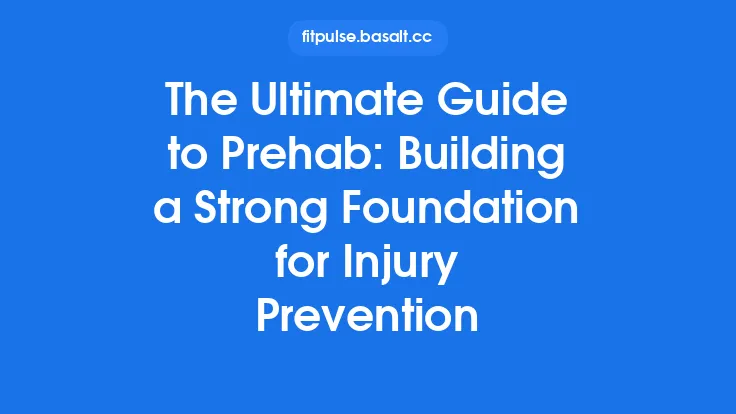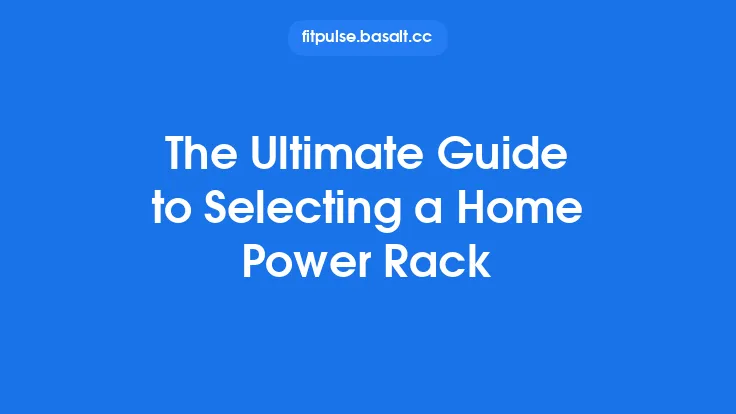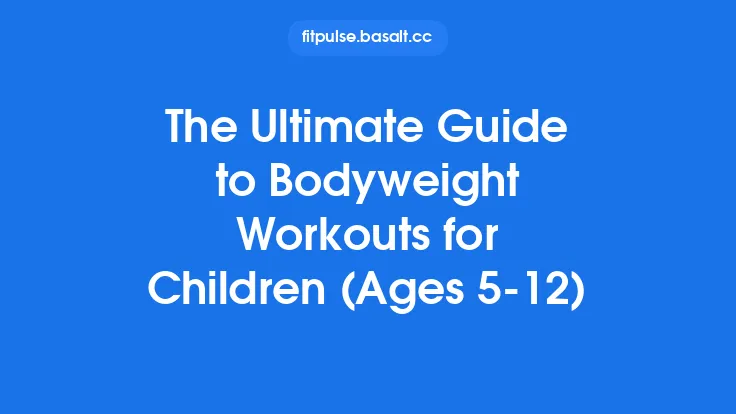When you spend the majority of your day at a home desk, the way your workstation is arranged can be the difference between feeling energized and ending the day with aches that linger for weeks. An ergonomic workstation is not just a collection of “nice‑to‑have” accessories; it is a systematic approach that aligns your body with the tasks you perform, minimizes repetitive strain, and supports long‑term musculoskeletal health. By applying a structured ergonomic assessment and making evidence‑based adjustments, you can create a home office that promotes optimal posture, reduces injury risk, and enhances productivity.
Understanding the Principles of Ergonomic Assessment
Ergonomic assessment is the process of evaluating how well a workspace fits the user’s physical characteristics and work demands. The goal is to identify mismatches that could lead to strain and to prescribe corrective measures. A comprehensive assessment typically follows these steps:
- Anthropometric Data Collection – Measure key body dimensions (e.g., sitting height, elbow height, forearm length, popliteal height). These measurements serve as the baseline for equipment positioning.
- Task Analysis – Break down the primary tasks (writing, typing, video conferencing, reading, etc.) and note the frequency, duration, and force requirements of each.
- Postural Observation – Use video capture or a trained observer to record the user’s natural posture while performing tasks. Look for deviations such as forward head tilt, rounded shoulders, or excessive lumbar flexion.
- Force and Reach Mapping – Identify the zones where the user must reach for tools, documents, or peripherals. The optimal reach zone is within 15–20 cm of the body’s midline to avoid shoulder abduction.
- Environmental Scan – Evaluate lighting, acoustics, temperature, and visual clutter, all of which influence posture indirectly by affecting visual comfort and mental fatigue.
By systematically documenting these variables, you create a data‑driven foundation for workstation redesign.
Anthropometry‑Driven Desk Height Selection
The height of the work surface is arguably the most critical dimension for a seated workstation. An incorrectly set desk forces the user into either excessive hip flexion (desk too low) or lumbar extension (desk too high). Follow these guidelines:
| User Metric | Recommended Desk Height (mm) |
|---|---|
| Sitting elbow height (when forearms are parallel to the floor) | Desk surface should be 5–10 mm below elbow height |
| Popliteal height (distance from floor to underside of the thigh) | Ensure at least 100 mm clearance under the desk for leg movement |
| Thigh‑to‑floor angle | Aim for a 90°–100° angle at the hips when seated |
If you have a fixed‑height desk, consider a desk riser or a custom tabletop to achieve the proper height. For adjustable desks, set the height based on the user’s elbow measurement rather than a generic “comfort” feel.
Optimizing Monitor Placement Beyond Height
While many guides focus on vertical alignment, the horizontal and angular positioning of the monitor also plays a pivotal role in neck and shoulder health.
- Viewing Distance – The screen should be positioned at a distance equal to roughly an arm’s length (approximately 50–70 cm for most adults). This reduces the need for excessive eye accommodation and prevents forward head posture.
- Screen Angle – Tilt the monitor back 10–20° so the top of the screen is slightly lower than the bottom. This encourages a neutral gaze angle and reduces cervical extension.
- Lateral Alignment – Center the monitor directly in front of the user’s midline. If you frequently use a secondary screen, place it at a 30° angle to the primary monitor to keep the head rotation within a comfortable range.
A monitor arm with multiple degrees of freedom can make fine‑tuning these parameters effortless and allows for quick reconfiguration when tasks change.
Incorporating Supportive Accessories for Postural Alignment
Beyond the primary work surface and display, several accessories can fill ergonomic gaps that are often overlooked.
Footrests
If your popliteal height leaves your feet dangling or forces you to sit on the edge of the seat, a footrest can restore proper hip and knee angles. The footrest should be adjustable in height and angle, allowing the feet to rest flat with thighs parallel to the floor.
Document Holders
When referencing printed material, a document holder positioned at the same height and distance as the monitor eliminates the need to look down repeatedly, which can cause cervical flexion. An adjustable holder that pivots can accommodate both portrait and landscape documents.
Phone and Headset Placement
For frequent phone calls, a headset eliminates the need to cradle the phone between the ear and shoulder—a classic source of upper trapezius strain. If a headset is not feasible, place the phone on a stand at elbow height and within the primary reach zone.
Cable Management Systems
Tangled cables can force you to reach awkwardly for power or data ports, leading to shoulder abduction and wrist deviation. Use cable trays, clips, or under‑desk raceways to keep cords organized and within easy reach.
Environmental Ergonomics: Lighting, Acoustics, and Air Quality
The physical environment influences posture indirectly by affecting visual comfort and mental fatigue.
- Lighting – Use a combination of ambient lighting and task lighting. A glare‑free desk lamp positioned to the side of the monitor reduces the tendency to lean forward to see details. Adjustable color temperature (3000 K–5000 K) can be tuned throughout the day to support circadian rhythms.
- Acoustics – Background noise can cause you to lean forward or tense the neck while trying to hear. Acoustic panels, carpeted flooring, or a white‑noise machine can create a calmer auditory environment.
- Air Quality – Poor ventilation leads to headaches and reduced concentration, prompting subtle postural shifts as you try to stay alert. Ensure regular air exchange and consider a low‑noise air purifier if the room is sealed.
Integrating Technology for Continuous Posture Monitoring
Modern software and hardware can provide real‑time feedback, helping you maintain ergonomic alignment without constant self‑checking.
- Posture‑Tracking Wearables – Devices placed on the upper back or chest can detect forward head posture and send gentle vibration alerts when the user exceeds a predefined angle threshold (e.g., >20° flexion for more than 30 seconds).
- Webcam‑Based Ergonomic Apps – AI‑driven applications analyze video feed to assess shoulder elevation, elbow angle, and screen distance, offering corrective suggestions on the screen.
- Force‑Sensitive Desk Mats – Pressure‑mapping mats can detect prolonged weight shift to one side, prompting micro‑adjustments to redistribute load.
When implementing these tools, calibrate them to the user’s baseline posture to avoid false positives that could become distracting.
Designing for Task Variation: The “Dynamic” Workstation
Static postures are a primary driver of musculoskeletal strain. A dynamic workstation encourages movement and task rotation.
- Zoned Layout – Separate the desk into zones: primary computing zone (monitor, keyboard, mouse), secondary reference zone (documents, books), and peripheral zone (phone, printer). Move between zones every 20–30 minutes to vary arm reach and trunk rotation.
- Adjustable Work Surfaces – Even if you do not use a full standing desk, a sit‑to‑stand converter for a specific task (e.g., reading PDFs) can break up prolonged sitting.
- Micro‑Mobility Tools – Balance boards, wobble cushions, or active stools can introduce subtle core activation while seated, reducing static loading on the lumbar spine.
The key is to plan the workflow so that the user naturally alternates postures rather than relying on conscious reminders.
Conducting a Follow‑Up Ergonomic Re‑Assessment
Ergonomic needs evolve with changes in body size, equipment upgrades, or task shifts. Schedule a formal re‑assessment at least every six months, or sooner after any of the following events:
- Significant weight change (>5 kg)
- New equipment acquisition (e.g., larger monitor, additional peripherals)
- Change in primary tasks (e.g., adding graphic design work)
- Onset of discomfort or pain
During the re‑assessment, repeat the anthropometric measurements, observe the updated workflow, and adjust equipment positions accordingly. Document all changes in a simple log to track what modifications correlate with reduced discomfort.
Summary of Key Takeaways
- Start with data: Collect precise anthropometric measurements and perform a task‑focused analysis before making any adjustments.
- Desk height matters: Align the work surface with elbow height, ensuring a neutral hip angle.
- Monitor positioning is multidimensional: Optimize distance, tilt, and lateral alignment, not just vertical height.
- Use supportive accessories: Footrests, document holders, and cable management systems fill ergonomic gaps.
- Mind the environment: Adequate lighting, sound control, and air quality indirectly support good posture.
- Leverage technology: Wearables and AI‑driven apps provide continuous, objective posture feedback.
- Promote movement: Design a zoned, dynamic workstation that encourages regular posture changes.
- Re‑assess regularly: Ergonomic setups are not “set and forget”; periodic reviews keep the workstation aligned with the user’s evolving needs.
By applying these evidence‑based strategies, you can transform a typical home office into a health‑centric workstation that safeguards your musculoskeletal system, boosts productivity, and supports long‑term recovery and injury prevention.