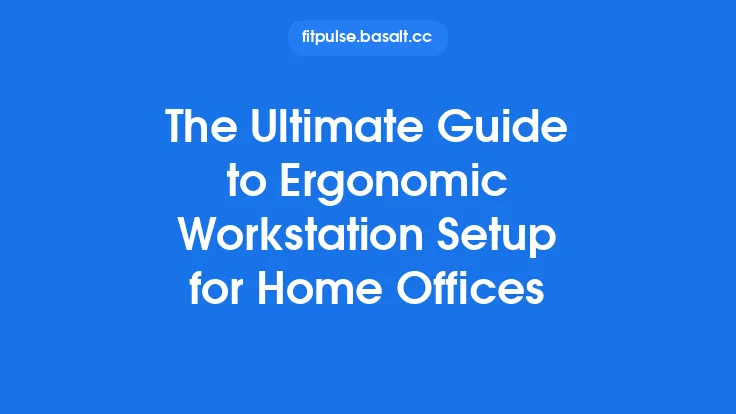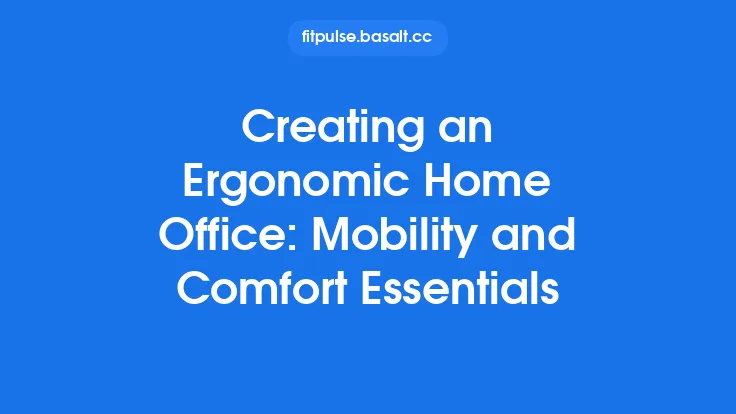Typing is one of the most repetitive activities in modern work life, and the devices we use to type can either protect us from strain or accelerate the development of musculoskeletal disorders. Selecting the right keyboard and mouse is not a matter of aesthetics alone; it involves understanding the biomechanics of the hand, wrist, and forearm, recognizing the subtle variations in individual anatomy, and matching those insights to the features of input devices. This article walks you through the essential considerations, technical specifications, and practical steps for choosing ergonomic keyboards and mice that support injury‑free typing over the long term.
The Anatomy of Typing‑Related Strain
Before diving into product features, it helps to know which structures are most vulnerable during prolonged keyboard and mouse use:
| Structure | Typical Stressors | Common Symptoms |
|---|---|---|
| Fingers | Repetitive key presses, high actuation force | Nail bed pain, fingertip numbness |
| Metacarpophalangeal (MCP) joints | Hyperextension, lateral deviation | Joint stiffness, swelling |
| Wrist (carpal tunnel, extensor tendons) | Ulnar deviation, excessive extension, sustained pressure | Tingling, numbness, pain in thumb and index finger |
| Forearm muscles (flexors/extensors) | Continuous gripping, static loading | Muscle fatigue, trigger points |
| Shoulder and upper back | Reaching for a mouse placed too far away | Tension, neck pain (indirectly related to input device placement) |
Understanding these stress points guides the selection of devices that keep the hand in a neutral, relaxed posture, minimizing the cumulative load on these structures.
Core Ergonomic Principles for Input Devices
- Neutral Wrist Alignment – The wrist should remain in a straight line with the forearm, avoiding excessive flexion (bending forward) or extension (bending backward).
- Reduced Reach – The distance from the keyboard to the mouse should be short enough to keep the elbow close to the body, limiting shoulder abduction.
- Optimized Force Requirements – Keys and mouse buttons should require a low to moderate actuation force (generally 45–60 g for keys, < 1 N for mouse clicks) to prevent overexertion of finger flexors.
- Customizable Geometry – Adjustable tilt, tenting, and split angles allow the device to conform to the user’s natural hand orientation.
- Consistent Feedback – Tactile or auditory feedback helps the user gauge key activation without needing to press harder than necessary.
Keyboard Types and Their Ergonomic Impact
| Keyboard Type | Design Features | Ergonomic Benefits | Typical Use Cases |
|---|---|---|---|
| Split (Horizontal) | Two halves separated by a gap, often with adjustable tenting | Allows forearms to stay parallel, reduces ulnar deviation | Users with moderate to severe wrist discomfort |
| Tented Split | Split layout combined with a raised middle (30–45°) | Promotes natural forearm rotation, less pronation | Typists who experience forearm fatigue |
| Ortholinear (Grid) | Keys arranged in a straight grid rather than staggered rows | Minimizes finger travel, reduces lateral movement | Gamers and programmers seeking efficiency |
| Columnar (Ergodox, Kinesis) | Columns of keys aligned with finger movement arcs | Supports natural finger motion, customizable layout | Advanced users comfortable with remapping |
| Low‑Profile (Scissor‑Switch) | Shallow key travel (1.2–1.5 mm) and reduced actuation force | Decreases finger extension, lighter touch | Office environments where quiet operation is valued |
| Mechanical (Custom Switches) | Individual switches per key, selectable actuation force and tactile feel | Precise feedback, durability, ability to fine‑tune force | Users who type heavily and want long‑term reliability |
Choosing the Right Switch
- Linear Switches (e.g., Cherry MX Red) – Smooth travel, low actuation force (≈45 g). Good for minimizing finger fatigue but may lack tactile cue.
- Tactile Switches (e.g., Cherry MX Brown) – Small bump at actuation (≈55 g) provides feedback without a click, balancing comfort and awareness.
- Clicky Switches (e.g., Cherry MX Blue) – Audible click and tactile bump (≈60–70 g). Not ideal for shared spaces or users sensitive to noise, and the higher force can increase strain.
A general rule for injury‑free typing is to select a switch with an actuation force ≤ 60 g and a travel distance ≤ 2 mm, unless the user has a specific preference for a longer travel.
Keyboard Layout Considerations
- Standard QWERTY – Universally familiar; ergonomic benefits depend on the physical design rather than key arrangement.
- Alternative Layouts (Dvorak, Colemak) – Reduce finger travel by placing frequently used keys under the strongest fingers. Transitioning can be beneficial for long‑term injury prevention but requires a learning period.
- Key Remapping Software – Allows custom placement of modifiers and shortcuts without changing the physical layout, useful for reducing stretch for specific tasks.
Essential Keyboard Features for Comfort
- Adjustable Tilt and Tenting – Mechanisms that let you raise the front or middle of the keyboard to achieve a neutral wrist angle.
- Integrated Palm Rest – Soft, non‑compressible material (e.g., gel or memory foam) that supports the wrist without encouraging excessive extension.
- Key Spacing and Row Alignment – Uniform spacing (19 mm center‑to‑center) and consistent row height prevent finger stretching.
- Detachable Cables and Wireless Options – Reduces desk clutter and allows flexible positioning; ensure low latency for typing accuracy.
- Durable Build Materials – Aluminum or high‑grade plastic frames resist warping, maintaining ergonomic geometry over years.
Mouse Ergonomics: Shapes, Sizes, and Technologies
| Mouse Type | Design Characteristics | Ergonomic Advantages | Ideal Users |
|---|---|---|---|
| Standard (Palm Grip) | Flat profile, fits the whole hand | Familiar feel, easy to learn | General office users |
| Vertical (Handshake) | Handles the mouse in a neutral handshake position | Reduces forearm pronation, lowers wrist extension | Users with carpal tunnel symptoms |
| Trackball | Stationary body with a movable ball for cursor control | Minimal arm movement, excellent for limited desk space | Users with limited shoulder mobility |
| Pen‑Style (Graphics Tablet) | Stylus‑like input, flat surface | Keeps wrist neutral, reduces grip force | Designers and artists |
| Ergonomic Contoured | Sculpted shape matching hand anatomy, often with thumb rest | Supports natural grip, distributes pressure | Heavy mouse users (e.g., CAD, gaming) |
Sizing Matters
- Small (≤ 100 mm width) – Suits petite hands; reduces reach but may force excessive grip.
- Medium (100–115 mm) – Most versatile; aligns with average hand dimensions.
- Large (≥ 115 mm) – Provides ample palm support for larger hands; avoid if it forces the fingers to curl.
Measure your hand from the tip of the middle finger to the base of the palm, and compare it to the mouse’s dimensions. The mouse should allow the fingers to rest lightly on the buttons without needing to stretch.
Button Placement and Click Force
- Click Force – Aim for ≤ 1 N (≈100 g) per click to avoid overloading the index and middle fingers.
- Programmable Buttons – Relocating frequently used commands to the thumb cluster can reduce repetitive clicking with the index finger.
- Side Grips – Provide additional support for the thumb and reduce ulnar deviation.
DPI and Sensor Technology
- DPI (Dots Per Inch) – Determines cursor speed; a moderate range (800–1600 DPI) is sufficient for most office tasks, allowing precise control without excessive hand movement.
- Sensor Type – Optical sensors are reliable on most surfaces; laser sensors can track on glossy surfaces but may introduce jitter, which can cause micro‑adjustments and increase strain.
Integrating Keyboard and Mouse into a Cohesive Workflow
- Co‑Location – Place the mouse directly beside the keyboard, within a 10‑15 cm radius, to keep the elbow close to the body.
- Adjustable Desk Surface – Even though this article does not cover desk height, ensure the work surface can accommodate the keyboard’s tilt and the mouse’s ergonomic shape without forcing the forearms upward.
- Software Customization – Use driver utilities (e.g., Logitech Options, Razer Synapse) to assign macros that reduce repetitive keystrokes or mouse clicks.
- Periodic Re‑Evaluation – After 4–6 weeks of use, assess comfort levels and adjust tilt, tenting, or mouse grip as needed.
Testing and Evaluation: A Structured Approach
| Step | Action | What to Observe |
|---|---|---|
| 1. Baseline Survey | Record any existing discomfort (wrist, fingers, forearm) before acquiring new devices. | Identify problem areas to target. |
| 2. Hands‑On Trial | Use a demo unit for at least 30 minutes of typical work tasks. | Note any immediate pain, fatigue, or awkward hand positions. |
| 3. Force Measurement | If possible, use a key‑press force gauge or mouse click tester. | Ensure forces stay within recommended thresholds. |
| 4. Post‑Use Symptom Log | Document symptoms after each workday for two weeks. | Look for trends (e.g., decreasing soreness indicates a good fit). |
| 5. Adjustments | Modify tilt, tenting, or mouse grip based on observations. | Re‑test after each change. |
Many manufacturers offer a 30‑day return policy; take advantage of it to conduct a thorough real‑world assessment.
Maintenance, Longevity, and Future‑Proofing
- Cleaning – Regularly remove dust and debris from keycaps and mouse sensors to maintain smooth operation and prevent extra force requirements.
- Keycap Replacement – For mechanical keyboards, swapping to low‑profile or sculpted keycaps can fine‑tune ergonomics without buying a new unit.
- Firmware Updates – Keep mouse and keyboard firmware current to benefit from improved power management and customizable features.
- Modular Designs – Some split keyboards allow you to replace the tenting mechanism or add a detachable palm rest, extending the device’s usable life as your needs evolve.
Summary
Choosing an ergonomic keyboard and mouse is a nuanced process that blends anatomical insight with technical specifications. By focusing on neutral wrist alignment, low actuation forces, adjustable geometry, and appropriate sizing, you can dramatically reduce the risk of typing‑related injuries. Remember to:
- Prioritize split or tented keyboards if you experience wrist deviation.
- Select switches with ≤ 60 g actuation force and ≤ 2 mm travel.
- Match mouse shape and size to your hand, favoring vertical or contoured designs for pronation reduction.
- Use programmable features to minimize repetitive motions.
- Conduct a structured trial period and keep a symptom log to verify the ergonomic benefits.
Investing time in the right input devices today pays dividends in comfort, productivity, and long‑term musculoskeletal health.