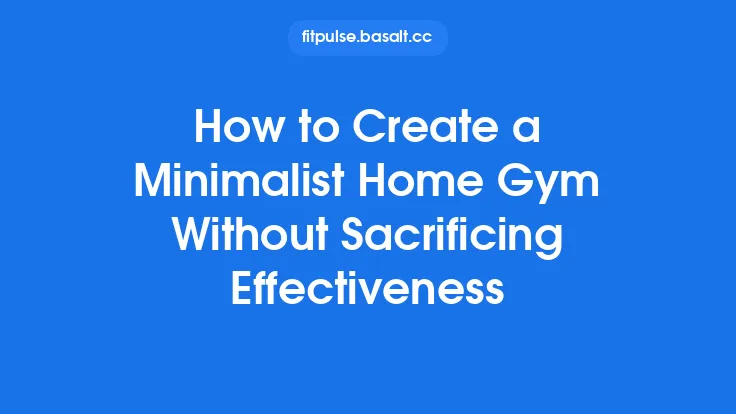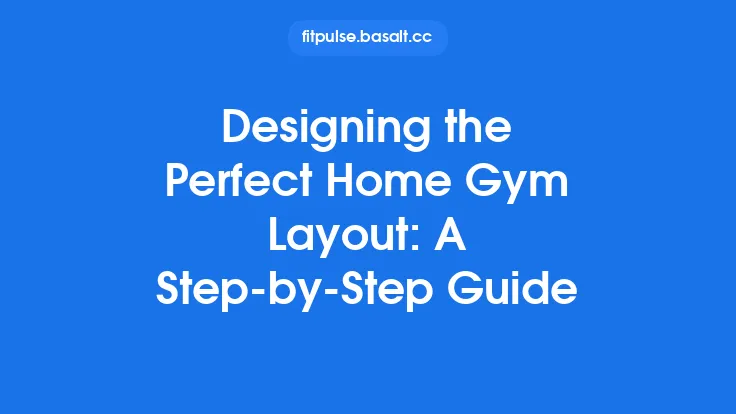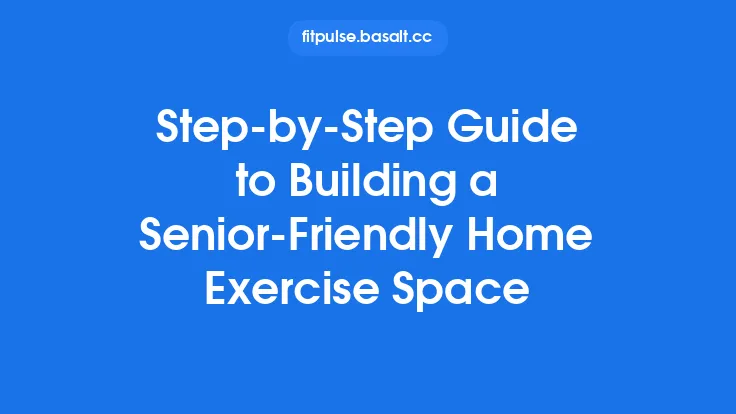When you decide to bring a connected home gym into your living space, the excitement of having instant access to data‑driven workouts, personalized coaching, and seamless equipment interaction can be overwhelming. Yet, a successful setup hinges on more than just buying the latest smart dumbbells or a Wi‑Fi‑enabled rowing machine. It requires thoughtful planning, a clear understanding of the technical ecosystem, and a systematic approach to installation and configuration. This guide walks you through each phase—from evaluating your space to fine‑tuning software settings—so you can create a reliable, high‑performance workout environment that feels as polished as a commercial fitness club, but with the convenience of being right at home.
Assess Your Space and Layout
- Measure the Floor Area
- Sketch a floor plan (hand‑drawn or using a simple app).
- Record the length, width, and ceiling height of the intended gym zone.
- Include doorways, windows, and any fixed furniture that cannot be moved.
- Identify Traffic Flow
- Map out a clear path for entering and exiting the area.
- Ensure at least 3–4 feet of clearance around each piece of equipment to prevent accidental collisions and to allow for safe movement during dynamic exercises.
- Consider Structural Load
- Smart strength machines and heavy free‑weight racks can exert significant static and dynamic loads.
- Verify floor load ratings (typically 40–50 lb/ft² for residential floors) and reinforce if necessary, especially for equipment that includes built‑in weight stacks.
- Plan for Future Expansion
- Reserve space for additional devices you may acquire later (e.g., a smart bike or a wall‑mounted mirror).
- Keep a modular layout in mind so new gear can be integrated without major reconfiguration.
Determine Power and Connectivity Requirements
- Electrical Outlets
- Count the number of devices that need AC power (treadmills, smart bikes, interactive mirrors).
- Install dedicated 120 V circuits for high‑draw equipment to avoid tripping breakers.
- Use surge‑protected power strips with a minimum rating of 15 A for each cluster of devices.
- Network Infrastructure
- Most smart gym equipment relies on Wi‑Fi (2.4 GHz and 5 GHz bands).
- Position a high‑throughput router or mesh node within 30 feet of the gym to ensure a stable signal.
- For devices that support Ethernet, run Cat6 cables to reduce latency and improve reliability.
- Cable Management
- Use cable raceways or floor cord covers to keep power and data cables organized and out of the workout path.
- Label each cable at both ends for quick troubleshooting later.
Select Core Smart Equipment
While the market offers a plethora of connected devices, focusing on a core set that covers cardio, strength, and flexibility will give you a balanced foundation.
| Category | Typical Smart Features | Example Functions |
|---|---|---|
| Cardio | Integrated heart‑rate sensors, live class streaming, performance metrics | Automatic resistance adjustments, virtual route mapping |
| Strength | Real‑time rep counting, weight selection via app, form analysis | Auto‑load plates, guided workout programs |
| Flexibility/Recovery | Posture tracking, stretch suggestions, cooldown timers | Interactive yoga sessions, mobility assessments |
When choosing each piece, prioritize:
- Open API or SDK support (facilitates integration with third‑party apps).
- Firmware update schedule (ensures long‑term compatibility).
- Robust mounting options (wall‑mountable or floor‑standing with anti‑tip mechanisms).
Plan for Ergonomic Placement
- Height Alignment
- Position cardio machines so the display sits at eye level when you’re in a typical riding or running posture.
- Align strength equipment handles with your natural grip height to reduce strain.
- Mirror Placement
- If you incorporate a smart mirror or reflective surface for form feedback, mount it at a height that captures the full range of motion for squats, deadlifts, and overhead presses.
- Sightlines to Screens
- Ensure that any external display (tablet, TV, or dedicated console) is visible from all workout stations without requiring you to turn your head excessively.
- Ventilation Pathways
- Place fans or HVAC vents to avoid direct airflow on screens (which can cause glare) while still providing adequate cooling for both you and the equipment.
Set Up Network and Device Integration
- Create a Dedicated SSID
- Naming the network (e.g., “Gym‑WiFi”) helps isolate gym traffic from household devices, reducing congestion.
- Assign Static IPs
- Reserve a small block of IP addresses for gym equipment in your router’s DHCP settings.
- This simplifies future troubleshooting and ensures consistent device discovery.
- Enable Quality of Service (QoS)
- Prioritize traffic from gym devices to guarantee low latency for real‑time coaching streams and sensor data.
- Link to Central Hub (if applicable)
- Some ecosystems use a hub (e.g., a smart home bridge) to aggregate data. Connect the hub via Ethernet for maximum stability, then pair each device through the hub’s companion app.
Install and Calibrate Equipment
- Unboxing and Physical Assembly
- Follow manufacturer instructions step‑by‑step; keep all hardware (bolts, washers) organized.
- Use a torque wrench where specified to avoid over‑tightening moving parts.
- Leveling and Anchoring
- Use a bubble level to ensure each machine sits perfectly flat.
- For wall‑mounted units, locate studs and use appropriate anchors (e.g., toggle bolts) to secure the mount.
- Sensor Calibration
- Most smart devices run a calibration routine on first power‑up.
- For weight‑sensing machines, place a known load (e.g., a 10 lb plate) and follow the on‑screen prompts to verify accuracy.
- For motion‑tracking cameras, perform a “clear space” scan to map the workout area.
- Firmware Updates
- Before using the equipment, check for the latest firmware and apply updates. This step often resolves early‑stage bugs and improves compatibility with companion apps.
Configure Software and User Profiles
- Create Individual Accounts
- Set up a separate profile for each household member. This isolates workout history, progress metrics, and personalized program recommendations.
- Set Permissions and Privacy Controls
- Review data‑sharing settings within each device’s app. Opt‑in only to the data you intend to use (e.g., performance metrics) and disable unnecessary location tracking.
- Sync with Cloud Services
- Link each profile to a cloud storage option (manufacturer’s cloud, Apple Health, Google Fit) to enable cross‑device data aggregation.
- Customize Workout Libraries
- Pre‑load favorite classes, strength programs, or custom circuits. Many platforms allow you to import CSV files of workout plans for quick access.
Integrate Wearables and Tracking Apps
- Pair Heart‑Rate Monitors
- Connect chest straps or wrist‑based wearables via Bluetooth to the equipment’s app. Verify that the heart‑rate data appears in real time on the device’s display.
- Link to Third‑Party Apps
- If you use a dedicated training platform (e.g., Strava, MyFitnessPal), follow the integration steps provided by the gym equipment’s ecosystem. This often involves authorizing API access through a web portal.
- Enable Multi‑Device Sync
- For households with multiple wearables, ensure each device can be toggled on/off within the app to avoid duplicate data streams.
Create a Supportive Environment (Lighting, Sound, Climate)
- Lighting
- Install adjustable LED panels that can shift between bright “workout” mode and softer “cool‑down” hues.
- Position lights to minimize glare on screens while providing even illumination across the floor.
- Audio
- Use a Bluetooth speaker system or a soundbar integrated with the gym’s hub for class audio, coaching cues, and music playlists.
- Consider a microphone for voice‑controlled commands if supported by the equipment.
- Climate Control
- Set the thermostat to a comfortable range (68–72 °F) and ensure adequate airflow.
- If the space lacks built‑in HVAC, a portable air conditioner or dehumidifier can maintain optimal conditions for both equipment electronics and user comfort.
Establish Routine Checks (Brief)
Even though detailed maintenance is covered elsewhere, a quick weekly audit helps keep the system running smoothly:
- Verify Wi‑Fi Signal Strength (≥ -60 dBm for stable operation).
- Inspect Cable Connections for wear or looseness.
- Confirm Sensor Accuracy by performing a quick rep count or weight test.
- Check Battery Levels on any wireless peripherals (e.g., heart‑rate straps).
Test the System and Troubleshoot Common Issues
- Run a Diagnostic Workout
- Choose a short, low‑intensity class that utilizes each major device. Observe whether data streams (heart rate, rep count, speed) appear correctly on the central dashboard.
- Monitor Latency
- If video streams lag, try moving the router closer or switching the device to the 5 GHz band.
- For persistent lag, consider a wired Ethernet connection for the hub or primary console.
- Resolve Connectivity Errors
- Re‑enter Wi‑Fi credentials if a device repeatedly disconnects.
- Reset the device to factory defaults only as a last resort, then re‑pair it to the network.
- Log Errors
- Most smart equipment includes an error log accessible via the companion app. Capture screenshots of any recurring messages and consult the manufacturer’s support portal.
Future‑Proof Your Setup
- Modular Power Strips: Choose strips with spare outlets for additional gear.
- Scalable Network: Keep spare Ethernet ports in the wall or a small patch panel for new devices.
- Software Compatibility: Prefer platforms that support open standards (e.g., MQTT, REST APIs) to ease integration with emerging fitness services.
- Physical Space: Maintain at least a 2‑foot buffer around each machine to accommodate future upgrades that may have larger footprints.
By following this step‑by‑step framework, you’ll transform a simple room into a fully connected home gym that delivers reliable performance, personalized coaching, and a seamless user experience. The result is a versatile fitness hub that adapts to your evolving goals while staying grounded in solid technical foundations. Happy training!