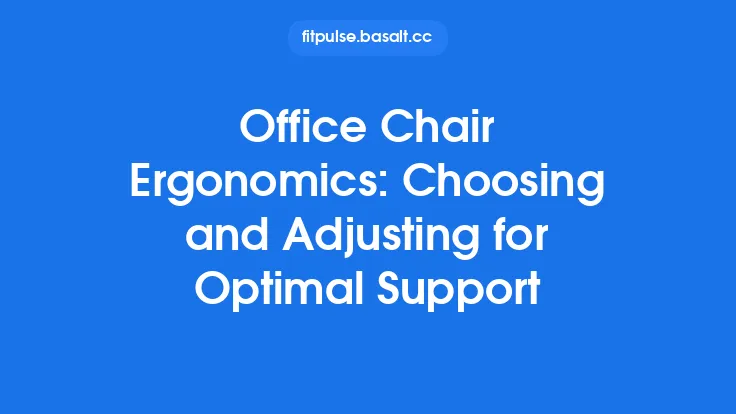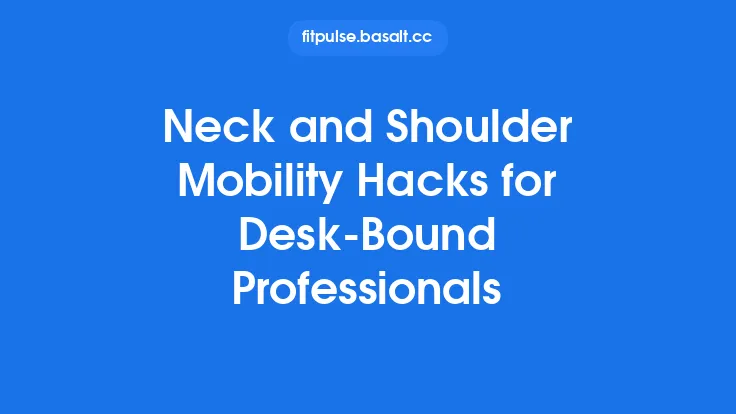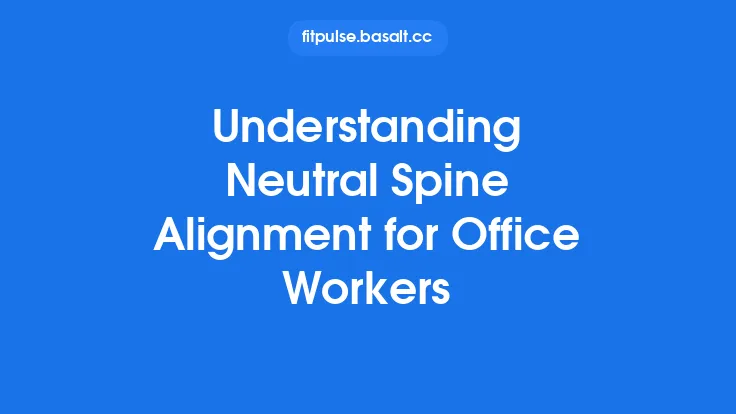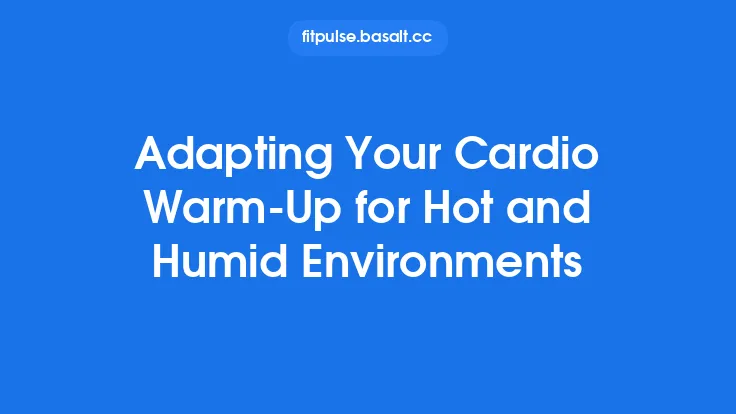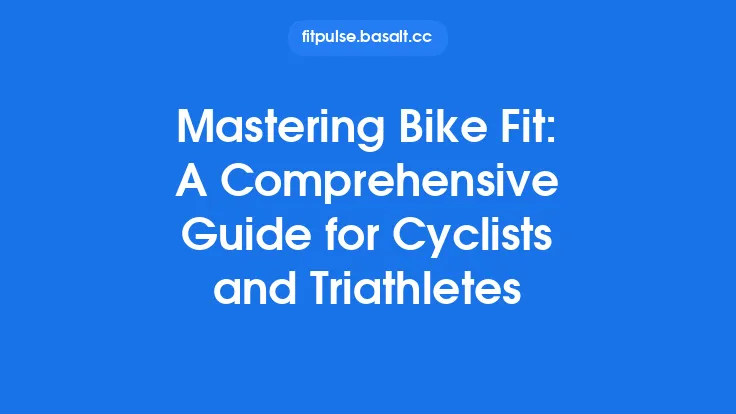When you sit at a desk, the screen you’re looking at becomes the focal point of your visual and musculoskeletal system. Even a slight misalignment between your eyes and the monitor can force the neck muscles to work harder, leading to tension, fatigue, and, over time, chronic discomfort or injury. Adjusting monitor height and distance isn’t just a matter of comfort—it’s a cornerstone of maintaining a neutral cervical spine, preserving visual acuity, and preventing the cascade of strain that can affect the shoulders, upper back, and even the lower back. This article walks you through the science behind optimal monitor placement, provides step‑by‑step measurement techniques, and offers practical solutions for a variety of work environments, from single‑screen setups to multi‑monitor arrays.
Understanding Cervical Alignment and Visual Axis
The neutral cervical spine
A neutral cervical spine is one where the natural curves of the neck are maintained without excessive flexion (forward bending) or extension (backward tilting). In this position, the head’s center of mass is balanced directly over the shoulders, minimizing muscular effort.
The visual axis
The visual axis is an imaginary line that runs from the center of the pupil, through the fovea (the part of the retina responsible for sharp central vision), and out into the world. When the monitor is positioned so that the visual axis meets the screen at a slight downward angle (approximately 10–20 degrees), the neck can stay in a neutral posture.
Why height matters
If the top of the screen sits too low, you must tilt your head upward, increasing cervical extension and placing strain on the posterior neck muscles and cervical facet joints. Conversely, a screen that is too high forces you to look down, over‑activating the suboccipital muscles and potentially compressing the cervical intervertebral discs.
Why distance matters
Viewing distance influences the required eye‑to‑screen angle and the amount of accommodation (focusing) the eyes must perform. Too close a distance forces the eyes to converge excessively, while too far a distance can cause you to lean forward, again compromising neck posture.
Determining the Ideal Monitor Height
- Identify the eye‑level line
- Sit in your usual working posture with your back supported and feet flat on the floor.
- Without looking at the screen, use a mirror or a friend to note the height of your eyes (the center of the pupil) relative to the desk surface.
- Apply the 10–20‑degree rule
- The ideal position places the top edge of the monitor roughly 2–3 inches (5–7 cm) above eye level. This creates a downward gaze of about 10–20 degrees when you look at the center of the screen.
- For users who wear bifocals or progressive lenses, a slightly larger downward angle (up to 25 degrees) may reduce the need to tilt the head.
- Use a simple measurement tool
- A ruler, tape measure, or a piece of string can help. Measure from the desk surface to the top of the monitor, then compare that to the eye‑level measurement. Adjust until the difference matches the 2–3 inch guideline.
- Fine‑tune with a plumb line
- Hang a thin string with a weight (a plumb line) from the top of the monitor. When the string hangs vertically, the point where it intersects the screen should be just above the center of the display. This visual cue helps confirm that the monitor is neither too high nor too low.
Determining the Ideal Viewing Distance
- Start with the 20‑inch rule
- A common ergonomic recommendation is to place the monitor at a distance equal to roughly an arm’s length, typically 20–30 inches (50–75 cm) from the eyes. This distance allows the eyes to relax while still seeing fine details.
- Adjust for screen size and resolution
- Larger screens or higher resolutions (e.g., 4K) may require a slightly greater distance to avoid excessive eye movement across the display. As a rule of thumb, the diagonal size of the monitor (in inches) multiplied by 1.5–2 gives a comfortable viewing distance.
- Example: A 27‑inch monitor → 27 × 1.5 = 40.5 inches (≈ 103 cm) to 27 × 2 = 54 inches (≈ 137 cm). For most office work, the lower end of this range is sufficient.
- Check for visual comfort
- Sit at the chosen distance and read a line of text at the center of the screen. If you need to squint or lean forward, move the monitor slightly farther away. If you feel you’re straining to see fine details, move it a bit closer, but never so close that you must tilt your head upward.
Practical Adjustment Methods
Tilt and Tilt‑Lock Mechanisms
Most modern monitors feature a tilt adjustment that allows the screen to be angled forward or backward. When you have set the height correctly, a slight backward tilt (about 5–10 degrees) can help achieve the desired downward gaze without raising the monitor further.
Height‑Adjustable Stands
- Manual crank or gas‑spring stands – Provide smooth, precise height changes. Ensure the stand’s range covers at least the 2–3 inch height difference needed for most users.
- Desk‑mounted arms – Offer the greatest flexibility, allowing you to raise, lower, swivel, and tilt the monitor independently of the desk surface. When using an arm, lock the height once the optimal position is achieved to prevent drift.
Monitor Risers and Stacks
If your monitor lacks built-in height adjustment, a stable riser (e.g., a wooden block, a purpose‑made monitor stand, or a stack of books) can raise the screen. Ensure the riser is level and does not introduce wobble, which could cause micro‑movements that fatigue neck muscles.
Dual‑Monitor Configurations
When using two screens side‑by‑side:
- Primary monitor – Align it according to the height and distance guidelines described above.
- Secondary monitor – Position it at the same height as the primary, but slightly angled toward you. If the secondary is used less frequently, it can be placed a few inches lower, provided you do not need to rotate your neck excessively to view it.
Curved vs. Flat Screens
Curved monitors naturally reduce the need for head rotation because the curvature follows the natural arc of the eyes. However, the height guidelines remain unchanged: the top of the curve should still be 2–3 inches above eye level.
Accounting for Individual Variations
Vision Corrections
- Single‑vision lenses – Align the monitor as described; the visual axis remains unchanged.
- Progressive lenses – The lower portion of the lens is optimized for near work. Position the monitor slightly lower (within the 10–25 degree range) to keep the eyes in the intermediate zone of the lens, reducing the need for head tilt.
Body Morphology
- Shorter users – May need a lower desk height or a monitor that can be lowered further. A monitor arm with a wide range of motion is especially helpful.
- Taller users – May require a higher desk or a monitor that can be raised above the standard range. In some cases, a sit‑stand workstation with an adjustable desk height can accommodate both sitting and standing postures while preserving neck alignment.
Neck Conditions
Individuals with pre‑existing cervical issues (e.g., cervical spondylosis, whiplash) may benefit from a slightly larger downward gaze angle (up to 25 degrees) to reduce extension stress. Consultation with a healthcare professional is advisable for personalized adjustments.
Verifying the Setup: Simple Self‑Checks
- The “mirror test”
- Sit as you normally would and look straight ahead at a mirror placed behind you. Your reflection should show your head in a neutral position—neither tipped up nor down—while you view the monitor.
- The “paper test”
- Hold a sheet of paper at arm’s length, aligning its top edge with the top of the monitor. Your eyes should naturally fall on the paper’s center without moving your head.
- The “comfort pause”
- After working for 20–30 minutes, pause and assess any neck tension. If you notice stiffness, re‑measure height and distance; small adjustments (½‑inch or a few centimeters) can make a significant difference.
Common Pitfalls and How to Avoid Them
| Pitfall | Why It Happens | Corrective Action |
|---|---|---|
| Monitor too low | Desk height fixed, monitor placed on a low stand. | Raise the monitor using a riser or arm; keep the top edge 2–3 inches above eye level. |
| Monitor too high | Attempt to avoid glare by tilting the screen upward. | Tilt the monitor slightly backward and lower the height; use an anti‑glare screen if needed. |
| Viewing distance too short | Limited desk space or desire to see details up close. | Move the monitor farther back; increase desk depth or use a monitor arm to extend reach. |
| Viewing distance too far | Large monitor placed at the edge of the desk. | Bring the monitor closer or adjust chair position while maintaining proper lumbar support. |
| Uneven height in dual‑monitor setups | One monitor on a stack of books, the other on a stand. | Use matching stands or a dual‑arm mount to keep both screens at the same height. |
| Ignoring the tilt | Belief that height alone solves the problem. | Combine height adjustment with a slight backward tilt (5–10°) to achieve the optimal gaze angle. |
Maintenance and Periodic Re‑Evaluation
Ergonomic needs evolve. Changes in posture, vision, or equipment can shift the optimal monitor position. Schedule a brief re‑assessment every 3–6 months:
- Re‑measure eye level – Height can change with weight fluctuations or changes in chair settings.
- Check for new visual demands – If you start using larger fonts or different software, you may need to adjust distance.
- Inspect hardware – Ensure monitor stands, arms, and risers remain stable and free of wobble.
Quick Reference Checklist
- Height: Top of screen 2–3 inches (5–7 cm) above eye level.
- Angle: Downward gaze of 10–20 degrees (up to 25° for progressive lenses).
- Distance: 20–30 inches (50–75 cm) or 1.5–2 × screen diagonal.
- Tilt: Slight backward tilt (5–10°) if height cannot be lowered further.
- Stability: Monitor must be securely mounted; no wobble.
- Dual screens: Align heights; angle secondary toward primary.
By adhering to these parameters, you create a visual environment that respects the natural alignment of the cervical spine, reduces muscular fatigue, and supports long‑term musculoskeletal health. Adjusting monitor height and distance is a simple, low‑cost intervention that yields high returns in comfort and productivity—making it a foundational element of any ergonomic assessment focused on neck alignment.