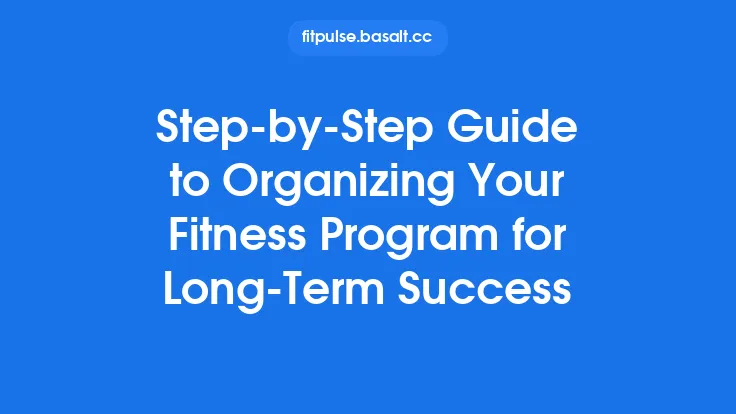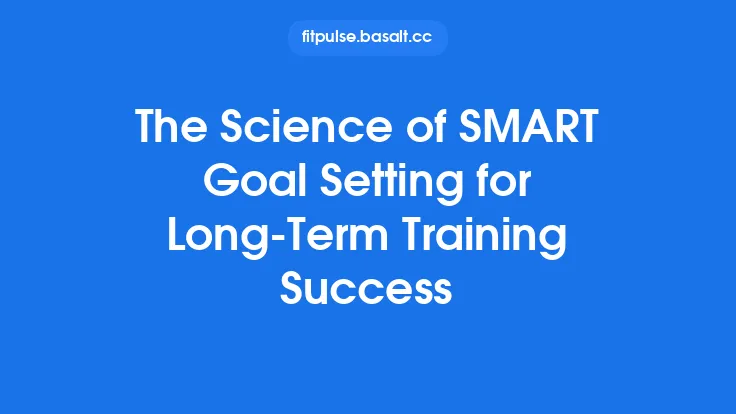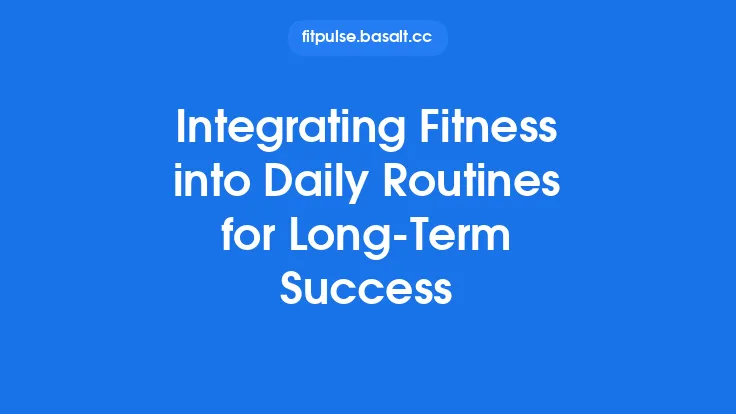When you first open a nutrition‑tracking platform, the flood of options can feel overwhelming. The key to turning a powerful app into a reliable, long‑term habit lies in a deliberate, step‑by‑step setup that aligns the software with your personal health profile, lifestyle rhythms, and the data you actually want to see. By investing a few focused minutes during the initial configuration, you lay a foundation that reduces friction, minimizes manual corrections, and keeps the experience rewarding week after week. Below is a comprehensive walkthrough for the most widely used nutrition‑tracking platforms—MyFitnessPal, Cronometer, Lose It!, Lifesum, and Yazio—highlighting the universal actions that apply across them, as well as platform‑specific nuances that help you get the most out of each tool.
1. Choose the Platform That Matches Your Core Priorities
Before diving into the setup, clarify which aspects of nutrition tracking matter most to you:
| Priority | Best‑Fit Platform | Why It Stands Out |
|---|---|---|
| Broad Food Database | MyFitnessPal | Over 11 million entries, strong community contributions |
| Micronutrient Detail | Cronometer | Lab‑grade nutrient breakdown, especially for vitamins/minerals |
| Goal‑Driven Simplicity | Lose It! | Intuitive weight‑loss and maintenance plans with visual progress |
| Lifestyle‑Focused Coaching | Lifesum | Integrated meal plans and habit‑building prompts |
| All‑In‑One Health Dashboard | Yazio | Combines nutrition, activity, and sleep metrics in a single view |
Select the app that aligns with the data you need most and the user experience you find most intuitive. This decision will shape the subsequent configuration steps.
2. Create Your Account and Verify Identity
a. Email vs. Social Sign‑In
- Email Registration: Provides the most control over password management and makes it easier to export data later.
- Social Sign‑In (Google, Apple, Facebook): Faster onboarding but ties the account to a third‑party service; consider future data portability.
b. Two‑Factor Authentication (2FA)
Enable 2FA if the platform offers it (most premium tiers do). This adds a layer of security, especially important if you store health‑related data.
c. Email Confirmation
Complete the verification link sent to your inbox. Some platforms delay full feature access until the email is confirmed, so finish this step promptly.
3. Populate Your Personal Profile
A well‑filled profile ensures that the app’s automatic calculations (e.g., basal metabolic rate, recommended intake) are accurate.
| Field | Recommended Input | Impact on Calculations |
|---|---|---|
| Age | Exact birthdate | Determines BMR and age‑related nutrient recommendations |
| Sex | Male / Female / Non‑binary (if supported) | Influences caloric and macronutrient targets |
| Height | cm or inches (choose one unit and stick with it) | Affects BMR |
| Weight | Current weight (kg or lbs) | Baseline for weight‑goal algorithms |
| Activity Level | Sedentary, Light, Moderate, Active, Very Active | Adjusts total daily energy expenditure (TDEE) |
| Goal | Lose, Maintain, Gain weight; specific target (e.g., “lose 0.5 kg/week”) | Sets daily calorie deficit or surplus |
| Dietary Preferences | Vegetarian, Vegan, Paleo, Keto, etc. | Filters food suggestions and macro presets |
| Allergies / Intolerances | Dairy, Gluten, Nuts, etc. | Triggers alerts for restricted items |
Most platforms allow you to edit these fields later, but entering them accurately at the start reduces the need for later adjustments.
4. Define Your Nutritional Targets
a. Calorie Goal
The app will usually calculate a daily calorie target based on the profile data and selected goal. Review the suggested number:
- Manual Override: If you have a specific target from a nutritionist, input it directly.
- Safety Checks: Platforms often warn if the target falls below a minimum threshold (e.g., 1,200 kcal for women). Acknowledge the warning only after confirming it aligns with professional advice.
b. Macronutrient Ratios
- Preset Ratios: Many apps provide templates (e.g., 40 % carbs, 30 % protein, 30 % fat). Choose one that matches your dietary approach.
- Custom Ratios: Input gram or percentage targets manually if you follow a specialized plan (e.g., 20 % carbs for a low‑carb diet).
c. Micronutrient Focus (Cronometer & Yazio)
If you track vitamins or minerals, enable the “Micronutrient Targets” toggle and set daily values based on your health goals (e.g., 1,000 mg calcium, 2,400 µg vitamin A). The app will then flag deficiencies or excesses.
5. Configure Food Database Settings
a. Search Preferences
- Default Units: Choose metric or imperial units for portion sizes. Consistency prevents accidental mis‑logging.
- Result Filters: Enable “Verified Entries Only” (available on premium tiers) to prioritize foods reviewed by the platform’s nutritionists.
b. Custom Foods and Recipes
- Create a New Food: Input the name, serving size, and full nutrient profile. This is essential for homemade meals or brand‑specific items not in the database.
- Save as a Recipe: Add multiple ingredients, assign portion weights, and let the app calculate the aggregate nutrition. Save the recipe for quick future logging.
c. Duplicate Management
If you notice multiple entries for the same food, use the “Merge” or “Delete” function (if available) to keep the database tidy. A clean list speeds up future searches.
6. Set Up Meal Patterns and Reminders
a. Meal Timing Templates
- Breakfast, Lunch, Dinner, Snacks: Assign default time windows (e.g., Breakfast 6 am–10 am). The app can then prompt you to log within those windows, reinforcing regular eating habits.
- Custom Meals: For intermittent fasting or multiple small meals, create custom slots (e.g., “First Eating Window”).
b. Notification Settings
- Log Reminders: Enable push notifications at the start of each meal window.
- Goal Alerts: Turn on alerts for “Approaching calorie limit” or “Low protein intake” to catch imbalances early.
c. Sync with Calendar (Optional)
If the platform integrates with your phone’s calendar, you can import meal times from scheduled events (e.g., a dinner reservation) to pre‑populate the logging window.
7. Integrate with Health Ecosystems (Optional but Beneficial)
While deep syncing with wearable fitness trackers is covered elsewhere, basic integration with health platforms can still enhance data completeness:
| Ecosystem | Typical Data Flow | Setup Steps |
|---|---|---|
| Apple Health | Import weight, height, and activity calories; export nutrition logs for a unified view | In iOS Settings → Health → Apps → *Select App* → Toggle “Nutrition Data” |
| Google Fit | Pull step count and active calories to refine TDEE calculations | Open Google Fit → Settings → Connected apps → *Select App* → Enable “Nutrition” |
| Samsung Health | Sync body measurements and manual food entries | Samsung Health → Settings → Connected services → *Select App* → Authorize access |
Enable only the data streams you trust; unnecessary permissions can clutter the dashboard and raise privacy concerns.
8. Establish a Routine for Data Review
A successful long‑term tracking habit hinges on regular reflection, not just logging.
a. Daily Quick Check
- End‑of‑Day Summary: Review total calories, macro distribution, and any alerts. Most apps provide a one‑tap “Daily Summary” widget.
- Adjustments: If you’re consistently under‑ or over‑target, tweak portion sizes for the next day rather than overhauling the entire plan.
b. Weekly Deep Dive
- Trend Charts: Examine 7‑day rolling averages for calories, protein, and key micronutrients.
- Weight Correlation: Compare logged weight (if you update it) with calorie balance to spot patterns.
- Export Data: Use the CSV export feature (available in premium tiers) to analyze data in a spreadsheet if you prefer custom visualizations.
c. Monthly Goal Recalibration
- Re‑calculate TDEE: As weight changes, the basal metabolic rate shifts. Update your weight in the profile and let the app recompute daily targets.
- Goal Adjustment: If you’ve reached a milestone (e.g., lost 5 kg), set a new goal—maintenance, further loss, or muscle gain—directly in the “Goals” section.
9. Troubleshoot Common Setup Hurdles
| Issue | Likely Cause | Fix |
|---|---|---|
| Calorie target seems too low/high | Incorrect activity level or weight entry | Re‑enter current weight and select the appropriate activity multiplier |
| Food not found in search | Database filter set to “Verified Only” | Temporarily disable the filter or add the food manually as a custom entry |
| Duplicate meals appear in daily log | Accidentally logged the same meal twice | Use the “Edit” function to delete the extra entry; enable “Prevent Duplicate Entries” if the app offers it |
| Notifications not firing | System‑level notification permissions disabled | Go to phone Settings → Notifications → *App* → Allow notifications; also check “Do Not Disturb” schedule |
| Micronutrient alerts never trigger | Micronutrient tracking disabled in settings | Navigate to Settings → Nutrient Targets → Enable “Micronutrient Tracking” and set desired thresholds |
If an issue persists, consult the app’s help center or community forums; many platforms maintain searchable knowledge bases with step‑by‑step guides.
10. Leverage Platform‑Specific Features for Long‑Term Success
MyFitnessPal
- Meal Planner: Pre‑schedule meals for the week; the app auto‑populates the daily log.
- Community Challenges: Join public or private groups for accountability without needing external tools.
Cronometer
- Biomarker Tracking: Log lab results (e.g., serum ferritin) and compare against dietary intake.
- Custom Nutrient Targets: Set limits for less common nutrients like iodine or choline.
Lose It!
- “Quick Add” Feature: Log a meal with a single line (e.g., “Chicken 200g, rice 150g”) for rapid entry.
- Goal‑Based Recipes: Access a library of recipes filtered by your macro targets.
Lifesum
- Meal Plans: Choose from professionally designed plans (e.g., Mediterranean) that auto‑adjust daily targets.
- Habit Tracker: Pair nutrition logging with non‑food habits (e.g., sleep, stress) for holistic insight.
Yazio
- Integrated Fasting Tracker: If you practice intermittent fasting, the app logs fasting windows alongside nutrition.
- Progress Photos: Store visual progress within the app to complement numeric data.
Exploring these native tools can keep you engaged and reduce reliance on external spreadsheets or third‑party add‑ons.
11. Keep Your Data Secure and Private
- Export Before Deleting: If you ever decide to switch platforms, export your history first.
- Review Permissions: Periodically audit which third‑party services have access to your nutrition data.
- Use Strong, Unique Passwords: Consider a password manager to store credentials for each app, especially if you maintain multiple accounts (e.g., personal vs. professional).
Final Thought
The initial configuration of a nutrition‑tracking platform is more than a one‑time checklist; it’s the blueprint for a sustainable habit. By methodically completing each of the steps outlined above—selecting the right app, entering accurate personal data, fine‑tuning targets, customizing food entries, and establishing regular review cycles—you transform a digital tool into a personal health ally that adapts as you evolve. Stick with the routine, revisit your settings every few weeks, and let the data guide you toward consistent, long‑term nutritional success.