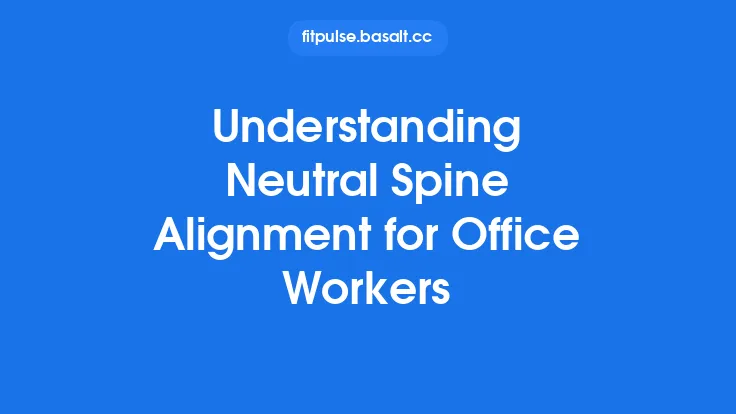Remote work has turned the traditional office into a fluid, ever‑changing environment. One moment you may be perched at a kitchen table, the next you’re perched on a couch, or perhaps you’ve set up a temporary workstation in a hotel room while traveling. This flexibility is a huge advantage, but it also means that the ergonomic safeguards you would normally rely on in a fixed office are often missing. The result can be subtle, cumulative strain that eventually manifests as neck tension, lower‑back discomfort, or even chronic musculoskeletal issues. The good news is that healthy posture does not require a permanent, high‑tech workstation; it can be cultivated wherever you find yourself, provided you understand the underlying principles and apply a few strategic, portable solutions. Below is a comprehensive guide to maintaining optimal posture as a remote worker, focusing on adaptable practices, biomechanical insights, and tools that travel with you.
Understanding the Body’s Postural Zones
Human posture can be visualized as a series of interlocking “zones” that work together to keep the spine aligned and the musculoskeletal system balanced:
| Zone | Primary Function | Common Stressors in Remote Settings |
|---|---|---|
| Cervical (neck) | Supports head weight (~10–12 lb) and enables gaze direction | Looking down at laptops, phone screens, or books |
| Thoracic (upper back) | Provides a stable platform for shoulder girdle and arms | Slouching on soft surfaces, hunching over a tablet |
| Lumbar (lower back) | Maintains the natural lordotic curve, transfers load to pelvis | Prolonged sitting on low‑back chairs, unsupported hips |
| Pelvic | Anchors the spine and controls hip flexion/extension | Sitting on soft cushions, crossing legs, uneven weight distribution |
| Lower Extremities | Stabilize the base of support and assist in posture transitions | Feet dangling, lack of foot support, prolonged static stance |
When any one zone is compromised, compensatory patterns emerge in the others, often leading to a cascade of tension. For remote workers, the most frequent trigger is a forward‑head posture (cranial translation) caused by looking at screens that are too low or too close. Recognizing which zone is under stress is the first step toward targeted correction.
Portable Ergonomic Tools for On‑the‑Go Workspaces
You don’t need a full‑size ergonomic chair to protect your spine. A handful of lightweight, adaptable accessories can dramatically improve alignment:
| Tool | How It Helps | Practical Tips |
|---|---|---|
| Adjustable Laptop Stand | Raises the screen to eye level, reducing cervical flexion | Choose a model with multiple height settings; keep the stand on a stable surface; pair with an external keyboard if possible |
| Fold‑able Footrest | Provides a firm platform for the feet, encouraging a neutral pelvis | Position so that knees form a 90‑degree angle; use a textured surface to prevent slipping |
| Lumbar Support Pillow (memory foam or inflatable) | Reinforces the natural lumbar curve, especially on low‑back chairs or sofas | Place just above the hips; adjust firmness to match your comfort level |
| Portable Desk Pad | Creates a stable, non‑slipping work surface on laps or coffee tables | Look for a thin, lightweight material that can be rolled up |
| Cable Management Clips | Prevents tangled cords that force you to twist or reach awkwardly | Keep cords within a short radius of the work area to avoid over‑reaching |
| Ergonomic Phone Holder | Positions the phone at eye level for video calls, reducing neck strain | Clip‑on models can attach to a laptop stand or desk edge |
These items are inexpensive, travel‑friendly, and can be swapped in and out as you move between locations. The key is to treat each new environment as an opportunity to re‑evaluate and adjust your setup rather than accepting the first arrangement that feels “good enough.”
The Role of Core Stability and Micro‑Movements
Posture is not a static state; it is a dynamic equilibrium maintained by continuous, subtle muscle activity. The core—comprising the transverse abdominis, multifidus, diaphragm, and pelvic floor—acts as a natural brace that stabilizes the spine during everyday tasks. When you sit for long periods without engaging these deep stabilizers, the spine relies more heavily on passive structures (ligaments, intervertebral discs), which can lead to fatigue and pain.
Micro‑movement strategies keep the core active without requiring a dedicated workout:
- Seated Pelvic Tilts – While seated, gently rock the pelvis forward and backward, feeling the lumbar curve flatten and then re‑curve. Perform 5–10 cycles every hour.
- Breath‑Linked Core Activation – Inhale deeply, allowing the belly to expand; exhale while gently drawing the navel toward the spine. This diaphragmatic breathing pattern engages the transverse abdominis.
- Weight Shifts – Alternate bearing weight on each hip or foot while standing. This encourages subtle activation of the gluteal and hip stabilizers.
- Hip Flexor Release – Stand, place one foot on a low step, and gently rock the pelvis forward to stretch the hip flexors. This counteracts the anterior pelvic tilt that often develops from prolonged sitting.
Incorporating these micro‑movements every 30–60 minutes helps maintain spinal alignment, improves circulation, and reduces the risk of stiffness.
Designing Flexible Work Zones in Non‑Traditional Spaces
Remote workers frequently find themselves working from a couch, a kitchen island, a balcony, or even a park bench. Each of these locations presents unique ergonomic challenges, but with a systematic approach you can create a “portable workstation” that adapts to the environment.
- Assess the Surface – Determine whether the surface is firm enough to support a laptop without wobbling. If it’s too soft (e.g., a plush couch), place a firm board or a portable desk pad underneath.
- Establish a Stable Base – Use a small, sturdy tray or a lap desk to keep the laptop and any accessories from sliding. This also creates a defined work perimeter, reducing the temptation to over‑reach.
- Create a “Neutral Zone” for the Lower Body – If you’re on a couch, place a footrest or a rolled‑up towel under your feet to keep the knees at roughly 90 degrees. On a park bench, keep both feet flat on the ground.
- Control the Viewing Angle – Elevate the screen using a portable stand or a stack of books so that the top of the screen is at or slightly below eye level. This minimizes forward head tilt.
- Maintain a Consistent “Work‑Ready” Posture Cue – Before you start, take a moment to align your ears over your shoulders, shoulders over hips, and hips over knees. This mental cue reinforces proper alignment each time you settle into a new spot.
By treating each location as a modular system—surface, base, lower‑body support, and visual line—you can quickly re‑create an ergonomically sound setup without the need for permanent furniture.
Managing Posture While Using Mobile Devices
Smartphones and tablets are indispensable tools for remote work, yet they are notorious for encouraging “text neck” and rounded shoulders. The following strategies help you stay aligned while staying connected:
- Hold Devices at Eye Level – Use a pop‑socket, a small stand, or a phone holder that props the device on a table. When you must hold it, bring it up to chest height rather than craning your neck.
- Adopt a “Neutral Grip” – Keep elbows close to the body and wrists in a straight line with the forearm. Avoid excessive wrist extension or flexion.
- Implement the “20‑20‑20” Rule for Screens – Every 20 minutes, look at something 20 feet away for at least 20 seconds. This reduces eye strain and prompts you to reset your posture.
- Use Voice Commands – When possible, dictate messages or use voice assistants to minimize the time spent holding the device.
- Take “Device‑Free” Microbreaks – Stand, stretch, or walk for a minute after each prolonged mobile session to reset the cervical and thoracic spine.
These adjustments are simple but can dramatically reduce the cumulative load placed on the neck and upper back during a day filled with video calls, quick messages, and on‑the‑fly research.
Ergonomic Strategies for Video Conferencing and Virtual Collaboration
Video meetings have become a staple of remote work, but they often encourage poor posture because participants tend to hunch forward to be seen and heard. Here’s how to stay aligned while staying engaged:
- Position the Camera at Eye Level – Use a laptop stand, a stack of books, or a small tripod to bring the webcam to the same height as your eyes. This eliminates the need to tilt your head forward.
- Anchor the Microphone – Place a lightweight external microphone or a headset on a stable surface so you don’t have to lean in to be heard.
- Use a “Posture Reminder” Cue – Before each call, take a deep breath, roll your shoulders back, and sit tall. This mental reset helps you maintain a neutral spine throughout the meeting.
- Incorporate “Standing Intervals” – If the meeting lasts longer than 30 minutes, stand up for a minute or two while remaining on camera (if appropriate). This reduces static loading on the lumbar spine.
- Avoid “Zoom Fatigue” by Limiting Multitasking – Keep your focus on the meeting rather than scrolling through documents or emails, which can cause you to twist or lean sideways.
By treating the virtual meeting space as an ergonomic challenge, you can protect your posture while still projecting professionalism.
Environmental Factors That Influence Posture
Beyond furniture and devices, the surrounding environment subtly shapes how you hold your body:
- Lighting – Insufficient lighting forces you to lean forward to see the screen clearly. Use a desk lamp or natural light to keep the work surface well illuminated.
- Temperature – Cold environments cause muscle tension, especially in the shoulders and upper back. Keep the workspace at a comfortable temperature or use a lightweight blanket to stay relaxed.
- Acoustics – Background noise can lead to unnecessary neck rotation as you turn toward the source of sound. Use noise‑cancelling headphones or a simple white‑noise app to maintain a forward‑facing posture.
- Flooring – Hard floors can be uncomfortable for prolonged standing, while overly soft carpets can destabilize your base. A thin anti‑fatigue mat can provide a balanced surface for short standing periods.
Optimizing these environmental variables reduces the need for compensatory postural adjustments, allowing your body to stay in a neutral alignment more naturally.
Leveraging Technology for Real‑Time Posture Feedback
Modern devices can act as personal ergonomics coaches, delivering instant alerts when you slip into a poor posture:
- Wearable Posture Sensors – Small devices that attach to the upper back and vibrate when you exceed a predefined forward‑head angle. Brands often allow you to set sensitivity thresholds.
- Smartphone Apps with Camera Analysis – Some apps use the front‑facing camera to track head and shoulder position, providing visual feedback and corrective suggestions.
- Desk‑Integrated Pressure Sensors – Thin mats placed on the seat can detect weight shifts and remind you to adjust your position if you remain static for too long.
- Voice‑Activated Reminders – Set up a routine with a virtual assistant (e.g., “Hey Siri, remind me to straighten up every 45 minutes”).
When using technology, treat alerts as gentle nudges rather than punitive signals. The goal is to develop an internal awareness that eventually makes the external cue unnecessary.
Practical Tips for Transitioning Between Sitting, Standing, and Moving
A truly ergonomic remote workflow embraces movement rather than static positions. Here’s a systematic approach to fluid transitions:
- Plan Your “Posture Cycle” – Divide the workday into blocks (e.g., 45 min sitting, 10 min standing, 5 min moving). Use a timer or a simple spreadsheet to track the cycle.
- Use a “Transition Cue” – Before you stand, roll your shoulders back, engage the core, and shift weight onto both feet. This prepares the lumbar spine for load transfer.
- Maintain a Neutral Spine While Standing – Keep the pelvis slightly tucked, shoulders relaxed, and weight evenly distributed between both feet. If you need to lean, do so from the hips, not the waist.
- Incorporate “Dynamic Stretches” – While moving, perform gentle arm circles, torso twists, or ankle rolls to keep joints lubricated.
- Return to Sitting with Intent – When you sit again, pause for a moment, align the hips with the back of the chair, and ensure the feet are flat on the floor or a footrest before resuming work.
These intentional transitions prevent the “stiff‑as‑a‑board” feeling that often follows long periods of uninterrupted sitting or standing.
Maintaining Healthy Posture During Travel and Remote Field Work
Remote workers who travel frequently—whether for business or leisure—face unique ergonomic hurdles: cramped airplane seats, hotel desks, and outdoor workstations. The following portable strategies keep posture safe on the road:
- Travel‑Size Lumbar Pillow – Inflatable or compressible pillows can be placed on airplane seats or hotel chairs to support the lower back.
- Compact Footrest – A foldable, lightweight footrest fits in a carry‑on bag and can be used on any seat to keep knees at 90 degrees.
- Portable Laptop Stand – A collapsible aluminum stand adds height to cramped surfaces, reducing neck flexion.
- Neck Support Collar – A soft, adjustable collar can be used during long flights to limit excessive forward head posture.
- Micro‑Movement Routine – While seated on a plane, perform seated pelvic tilts, ankle pumps, and shoulder rolls every 20–30 minutes to maintain circulation and spinal alignment.
- Outdoor Work Setup – When working on a patio or park bench, bring a small, sturdy tray to create a flat work surface, and use a portable stool with a backrest if possible.
By packing these ergonomic essentials, you transform any travel environment into a posture‑friendly workspace.
Building a Sustainable Posture‑Friendly Routine Without a Formal Checklist
While checklists can be useful, they sometimes feel restrictive. Instead, cultivate a mindset that naturally integrates posture awareness into your daily flow:
- Anchor Posture to Existing Habits – Pair posture checks with activities you already do, such as taking a sip of water, sending an email, or switching tabs. Each time you perform the habit, do a quick “posture reset” (ears over shoulders, shoulders over hips).
- Use Narrative Reminders – Create a short phrase like “Tall, Open, Balanced” and repeat it silently whenever you notice yourself slouching.
- Leverage Environmental Triggers – Place a small visual cue (e.g., a sticky note or a decorative object) on the edge of your workspace that reminds you to sit tall.
- Reflect Weekly – At the end of each week, spend a few minutes noting any moments when you felt discomfort and identify the context (e.g., “felt tight after 2 hours on couch”). Use this insight to adjust future setups.
- Celebrate Small Wins – Acknowledge when you successfully maintain a neutral spine during a long video call or when you remember to stand after a meeting. Positive reinforcement strengthens the habit loop.
By embedding posture awareness into the rhythm of your workday, you create a self‑sustaining system that adapts to any environment without the need for a rigid checklist.
In summary, healthy posture for remote workers is less about a single perfect chair or desk and more about a flexible, principle‑driven approach. Understanding the body’s postural zones, equipping yourself with portable ergonomic tools, engaging the core through micro‑movements, and designing adaptable work zones empower you to stay aligned wherever you go. Complement these strategies with mindful device use, ergonomic video‑conference practices, environmental optimization, and technology‑driven feedback, and you’ll build a resilient posture‑friendly routine that supports productivity, comfort, and long‑term musculoskeletal health—no matter how far your remote work takes you.