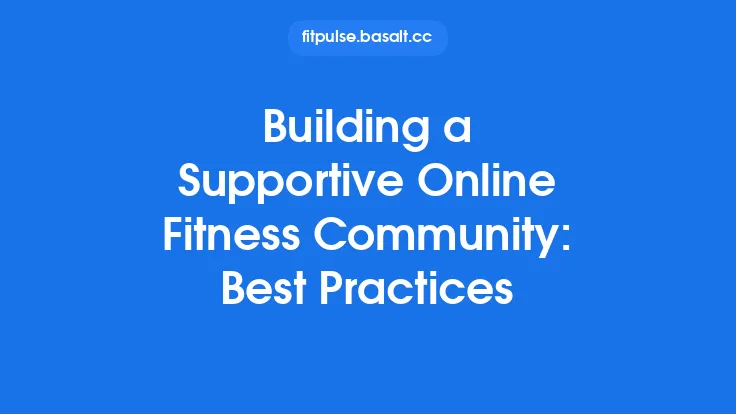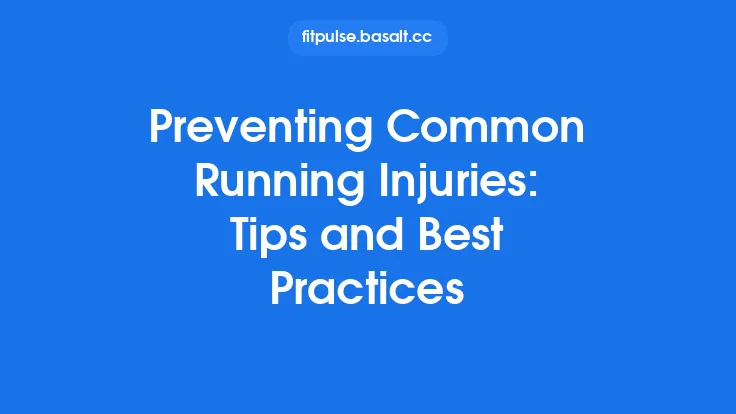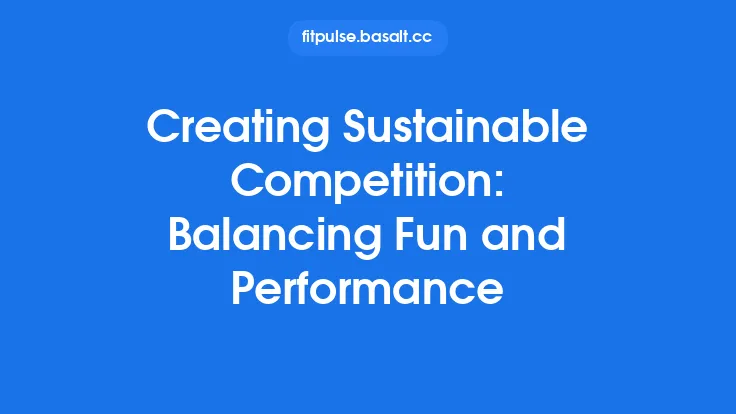Creating a personal performance dashboard is akin to assembling a command center for your fitness journey. It brings together data from wearables, apps, and even manual entries, presenting them in a single, coherent interface that you can consult at a glance. The process involves selecting the right data streams, choosing a platform that can ingest and process those streams, designing a layout that serves your specific needs, and establishing routines for maintenance and improvement. Below is a step‑by‑step guide that walks you through each of these stages, along with best‑practice recommendations that keep the system reliable, secure, and adaptable over time.
1. Defining the Scope of Your Dashboard
Before you open any software, clarify what you want the dashboard to answer. Typical questions include:
- “How did my weekly training volume compare to the previous month?”
- “Which recovery metrics are trending upward or downward?”
- “What is the correlation between sleep quality and my performance on high‑intensity days?”
By articulating the questions first, you can map each one to a specific data source and a visual component (e.g., a numeric tile, a trend line, or a heat map). This prevents feature creep and ensures that every widget you add serves a purpose.
Best‑Practice Tips
- Limit the initial scope to 3–5 core questions. Expand later once the system is stable.
- Document the questions in a simple spreadsheet with columns for “Question,” “Data Source,” and “Desired Output.” This becomes a living spec for future development.
2. Selecting Data Sources and Integration Methods
A robust dashboard pulls from multiple origins: heart‑rate monitors, power meters, sleep trackers, nutrition logs, and even environmental sensors (temperature, humidity). The key is to choose sources that expose open APIs or provide exportable CSV/JSON files.
| Data Type | Typical Devices/Apps | Integration Options |
|---|---|---|
| Heart‑rate & HRV | Polar, Garmin, Apple Watch | Bluetooth LE streaming, Webhooks, CSV export |
| Power & Cadence | Wahoo, Tacx, Stages | ANT+ to a hub, direct USB, API (e.g., Zwift) |
| Sleep & Recovery | Oura, Whoop, Fitbit | Cloud API (OAuth2), CSV download |
| Nutrition | MyFitnessPal, Cronometer | API (if available) or manual CSV import |
| Environmental | Netatmo, Ambient Weather | REST API, MQTT broker |
Integration Strategies
- Direct API Calls – Ideal for real‑time data. Use a server‑side script (Python, Node.js) that authenticates via OAuth2, pulls the JSON payload, and stores it in a local database.
- Intermediate Data Hub – Tools like Home Assistant, Node‑RED, or IFTTT can act as glue, pulling data from disparate APIs and normalizing it into a common format.
- Batch Imports – For sources lacking live APIs, schedule a nightly job that reads exported CSV files from a cloud storage folder (e.g., Google Drive) and ingests them.
Best‑Practice Tips
- Standardize timestamps to UTC and store them in ISO‑8601 format. This avoids daylight‑saving confusion when merging data.
- Maintain a data‑source registry that records endpoint URLs, authentication tokens, and refresh intervals. Rotate tokens regularly for security.
3. Choosing the Dashboard Platform
There are three broad categories of platforms to consider:
3.1 Low‑Code / No‑Code Solutions
- Google Data Studio, Microsoft Power BI, Grafana Cloud
- Pros: Quick to set up, drag‑and‑drop widgets, built‑in sharing.
- Cons: Limited custom logic, may require a paid tier for private data.
3.2 Open‑Source Self‑Hosted Stacks
- Grafana + InfluxDB/Prometheus, Superset + PostgreSQL, Metabase
- Pros: Full control over data, extensible plugins, strong community support.
- Cons: Requires a server (Raspberry Pi, VPS) and basic sysadmin skills.
3.3 Custom Development
- Build a web app using React (frontend) and FastAPI or Express (backend), persisting data in SQLite or MongoDB.
- Pros: Unlimited flexibility, can embed advanced analytics (e.g., machine‑learning predictions).
- Cons: Higher development overhead, need to manage security patches.
For most fitness enthusiasts, an open‑source self‑hosted stack strikes the right balance between control and effort. A typical setup might look like:
- InfluxDB – Time‑series database optimized for high‑frequency sensor data.
- Grafana – Visualization layer that reads directly from InfluxDB.
- Telegraf – Agent that can ingest CSV files, HTTP endpoints, or MQTT topics and write to InfluxDB.
Best‑Practice Tips
- Containerize the stack with Docker Compose. This makes backup, migration, and updates reproducible.
- Enable HTTPS (Let’s Encrypt) even on a local network to protect API tokens in transit.
4. Designing the Layout for Clarity and Actionability
A well‑designed dashboard follows the principle of progressive disclosure: the most important information is visible at a glance, while deeper layers are accessible on demand.
4.1 Tiered Tile Structure
- Tier 1 (Top Row) – High‑level aggregates: total weekly training minutes, average sleep score, recovery index.
- Tier 2 (Second Row) – Trend widgets: 7‑day rolling average of HRV, power‑to‑weight ratio over the last month.
- Tier 3 (Bottom Row) – Contextual details: recent workout breakdown, upcoming scheduled sessions, alerts (e.g., “HRV dip > 10%”).
4.2 Color Coding and Thresholds
- Use green for metrics within the optimal range, yellow for caution, and red for out‑of‑range values.
- Define thresholds based on personal baselines rather than generic industry standards. For instance, set a “recovery alert” when your HRV drops more than 12% from the 30‑day median.
4.3 Interaction Elements
- Time‑range selectors (last 7 days, last 30 days) allow quick comparisons.
- Drill‑down links that open a detailed view in a new tab (e.g., a full workout log with power curves).
Best‑Practice Tips
- Avoid clutter: limit each row to 3–4 tiles. Overloading the screen reduces the dashboard’s utility.
- Test on multiple devices (desktop, tablet, phone). Grafana’s responsive panels help, but you may need to hide less critical panels on smaller screens.
5. Automating Data Refresh and Alerting
A dashboard that requires manual data uploads quickly loses its appeal. Automation ensures that the numbers you see are always current.
5.1 Scheduling Pull Jobs
- Cron jobs (or Docker‑based `cron` containers) can trigger Python scripts every 15 minutes to fetch new heart‑rate data, every hour for power data, and nightly for nutrition logs.
- Store the last successful fetch timestamp in a small key‑value store (e.g., Redis) to avoid duplicate entries.
5.2 Real‑Time Streaming
- For devices that support Bluetooth LE or ANT+, a small Raspberry Pi can act as a gateway, publishing data to an MQTT broker (e.g., Mosquitto). Grafana’s MQTT data source can then render live tiles.
5.3 Alert Pipelines
- Define alert rules in Grafana (e.g., “If average HRV for the past 3 days < 45, send a notification”).
- Connect alerts to Telegram, Slack, or email via Grafana’s built‑in notification channels.
Best‑Practice Tips
- Implement exponential back‑off for API rate‑limit errors to avoid being blocked.
- Log every fetch attempt with success/failure status. This audit trail is invaluable when troubleshooting data gaps.
6. Ensuring Data Privacy and Security
Fitness data is personal and, in many jurisdictions, subject to privacy regulations. Even if you are the sole user, protecting the data prevents accidental exposure.
- Encrypt data at rest: enable InfluxDB’s built‑in encryption or use full‑disk encryption on the host.
- Secure API tokens: store them in environment variables or a secrets manager (e.g., HashiCorp Vault) rather than hard‑coding them.
- Network isolation: keep the dashboard on a private subnet or behind a VPN if you need remote access.
- Regular backups: schedule daily snapshots of the database and configuration files, storing them off‑site (e.g., an encrypted S3 bucket).
Best‑Practice Tips
- Conduct a quarterly review of third‑party API permissions. Revoke any tokens that are no longer needed.
- Enable two‑factor authentication on any cloud services used for data storage or dashboard hosting.
7. Maintaining and Evolving the Dashboard
A dashboard is a living tool. As your training evolves, so should the metrics you monitor.
7.1 Version Control for Configuration
- Store Grafana dashboard JSON files, Telegraf config, and any custom scripts in a Git repository.
- Tag releases (e.g., `v1.0`, `v1.1`) whenever you add a new panel or data source.
7.2 Periodic Review Cycle
- Monthly: Verify that all data sources are still delivering expected fields.
- Quarterly: Re‑evaluate the core questions. Add or retire tiles based on relevance.
- Annually: Assess hardware (e.g., sensor firmware updates) and consider migrating to newer platforms if performance bottlenecks appear.
7.3 Community and Extensibility
- Many open‑source dashboard ecosystems have plugin marketplaces. Explore plugins for advanced time‑series analysis, machine‑learning inference, or custom UI components.
- Contribute back any useful scripts or panel templates you develop. This not only helps others but also encourages peer review of your code.
Best‑Practice Tips
- Document change logs in the repository’s `CHANGELOG.md`. Future you (or collaborators) will appreciate a clear history.
- Keep a “sandbox” environment where you can test new panels without disrupting the production dashboard.
8. Sample End‑to‑End Implementation (Step‑by‑Step)
Below is a concise blueprint that ties together the concepts discussed. Feel free to adapt it to your preferred stack.
- Provision a Raspberry Pi (or small VPS)
- Install Docker Engine.
- Create a `docker-compose.yml` with three services:
- Configure `telegraf.conf` to pull data:
- Use the `inputs.http` plugin for API endpoints (e.g., Oura, Garmin).
- Use the `inputs.file` plugin for CSV imports placed in a shared folder.
- Set the `outputs.influxdb_v2` target to the InfluxDB service.
- Write a small Python script (`fetch_oura.py`) that authenticates with Oura’s API, extracts nightly HRV, and writes a JSON file to the shared folder. Schedule it with `cron` (`*/30 * * * * /usr/bin/python3 /home/pi/fetch_oura.py`).
- Launch the stack: `docker compose up -d`.
- Log into Grafana (`http://<host>:3000`), add InfluxDB as a data source, and import a pre‑made dashboard JSON (available in the repository’s `dashboards/` folder).
- Set up alerts: In Grafana, create a rule that triggers when the 3‑day average HRV falls below a personal threshold, sending a Telegram message via the built‑in notification channel.
version: "3.8"
services:
influxdb:
image: influxdb:2.7
volumes:
- influxdb-data:/var/lib/influxdb2
environment:
- INFLUXDB_ADMIN_USER=admin
- INFLUXDB_ADMIN_PASSWORD=StrongPass123
ports:
- "8086:8086"
grafana:
image: grafana/grafana:10.2
depends_on:
- influxdb
volumes:
- grafana-data:/var/lib/grafana
environment:
- GF_SECURITY_ADMIN_PASSWORD=GrafanaPass!
ports:
- "3000:3000"
telegraf:
image: telegraf:1.28
depends_on:
- influxdb
volumes:
- ./telegraf.conf:/etc/telegraf/telegraf.conf:ro
environment:
- INFLUX_TOKEN=YourInfluxToken
volumes:
influxdb-data:
grafana-data:
This skeleton can be expanded with additional inputs (e.g., Strava activity export, smart scale weight logs) and custom panels (e.g., a “Readiness Score” calculated from HRV, sleep, and training load).
9. Future‑Proofing: Emerging Technologies to Watch
While the current ecosystem is mature, a few upcoming trends may reshape how personal performance dashboards are built:
| Trend | Potential Impact on Dashboards |
|---|---|
| Edge AI on Wearables | Real‑time inference (e.g., fatigue detection) can be streamed directly to the dashboard without cloud latency. |
| Standardized Fitness Data Schemas (e.g., FitData consortium) | Simplifies integration; a single schema can map heart‑rate, power, and biomechanical data across devices. |
| Decentralized Identity (DID) | Users could grant selective data access to third‑party services without exposing raw credentials. |
| WebAssembly (Wasm) Plugins | Enables running heavy analytics (e.g., clustering of workout types) directly in the browser, reducing server load. |
Staying aware of these developments ensures that your dashboard can evolve without a complete rebuild.
10. Recap and Action Checklist
- Define core questions → Document in a spec sheet.
- Map data sources → Verify API access, export formats, and authentication.
- Select a platform → Docker‑compose Grafana + InfluxDB is a solid baseline.
- Design layout → Tiered tiles, color thresholds, responsive design.
- Automate ingestion → Cron jobs, MQTT streaming, Telegraf plugins.
- Implement alerts → Grafana rule engine + preferred notification channel.
- Secure everything → Encryption, token management, network isolation.
- Version‑control configs → Git repository with changelog.
- Schedule reviews → Monthly data health checks, quarterly feature audits.
By following this roadmap, you’ll end up with a personal performance dashboard that not only aggregates your fitness data but also transforms it into a clear, actionable view of your health and training. The system will be resilient, secure, and adaptable—ready to incorporate new sensors, analytics techniques, or visual enhancements as your goals evolve. Happy building!